| Lesson 5 | Move server objects between sites |
| Objective | Move server objects. |
Move Server Objects between Sites in Active Directory
Moving server objects between Sites in Microsoft Active Directory is a fairly straightforward process. This is usually done when the physical location of the server has changed or if there are changes in the network topology. Here are the steps to do so:
The server object should now appear under the 'Servers' node in the destination site.
Please note that changes to the location of server objects could impact the replication topology and the process of locating resources in your Active Directory environment. Hence, such operations should be performed judiciously, with careful consideration of their potential impact.
Lastly, remember that these changes may take some time to replicate across all domain controllers in your environment, depending on your replication configuration. Therefore, if the changes do not appear immediately, allow some time for replication to occur.
- Open Active Directory Sites and Services from the Administrative Tools on a domain controller.
- In the console tree, navigate to the current site of the server object you want to move. To do this, expand the 'Sites' node, then expand the site where your server is currently located. Underneath that, expand the 'Servers' node.
- You should now see a list of server objects. Locate the server object that you want to move.
- Right-click the server object, and select 'Move'.
- In the 'Move Server' dialog box, expand the 'Sites' node and select the destination site where you want to move the server object to, and then click 'OK'.
The server object should now appear under the 'Servers' node in the destination site.
Please note that changes to the location of server objects could impact the replication topology and the process of locating resources in your Active Directory environment. Hence, such operations should be performed judiciously, with careful consideration of their potential impact.
Lastly, remember that these changes may take some time to replicate across all domain controllers in your environment, depending on your replication configuration. Therefore, if the changes do not appear immediately, allow some time for replication to occur.
Server Object is an Active Directory object which represents a Domain Controller
In Microsoft Active Directory, a server object is an Active Directory object which represents a domain controller.
Active Directory structures its data as a hierarchy of objects, each with distinct classes and attributes. One such object class is the "server" class. A server object is created in Active Directory Sites and Services when a server is promoted to a domain controller. Each server object has a child object named NTDS Settings, which represents the settings for the Active Directory Domain Services (AD DS) on that domain controller.
These server objects can be seen within Active Directory Sites and Services under the respective 'Sites'. Each 'Site' contains one or more 'Servers', and each 'Server' represents a domain controller within that 'Site'. These objects provide important information to the replication system, allowing it to keep data consistent across multiple domain controllers in an Active Directory network. They are also used by client computers and applications to locate services in Active Directory.
Active Directory structures its data as a hierarchy of objects, each with distinct classes and attributes. One such object class is the "server" class. A server object is created in Active Directory Sites and Services when a server is promoted to a domain controller. Each server object has a child object named NTDS Settings, which represents the settings for the Active Directory Domain Services (AD DS) on that domain controller.
These server objects can be seen within Active Directory Sites and Services under the respective 'Sites'. Each 'Site' contains one or more 'Servers', and each 'Server' represents a domain controller within that 'Site'. These objects provide important information to the replication system, allowing it to keep data consistent across multiple domain controllers in an Active Directory network. They are also used by client computers and applications to locate services in Active Directory.
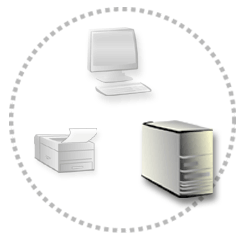
Depending on the order in which you choose to implement the site structure, you may need to move server objects into their corresponding sites. You will create sites and subnets either before or after you add additional domain controllers, and this will effect whether you move server objects in one of two ways.
Creating Sites and subnets before
If you create all of your required sites and subnets prior to adding additional domain controllers, the server objects for the additional domain controllers are placed into the appropriate sites based on the subnet information. Creating the sites and subnets first makes the administrator's job easier, because you do not have to do the subnetting calculations to determine to which site a server object should belong and move it there manually.
For example, say you have a simple network consisting of two sites, with each site containing a single subnet as follows:
- Site 1-subnet 192.168.1.0/24
- Site 2-subnet 192.168.2.0/24
You install Active Directory on a computer with an IP address of 192.168.2.200 and a subnet mask of 255.255.255.0. During the installation process, a server object is created for this new domain controller in site 2 because site 2 contains the subnet to which the new server belongs.
Creating Sites and subnets after
By comparison, if you create additional domain controllers before you define any new sites, the server objects for the domain
controllers are placed in the Default-First-Site-Name site. When you create new sites, you must manually move the server objects to the site that contains the corresponding subnet. To move a server object to a new site:
- Open Active Directory Sites and Services from the Administrative Tools menu.
- In the console tree, expand Sites.
- Expand the site that contains the server object that you want to move.
- Right-click the server object, and then click Move. Here, we've expanded the Default-First-Name site, then right-clicked Constellation.
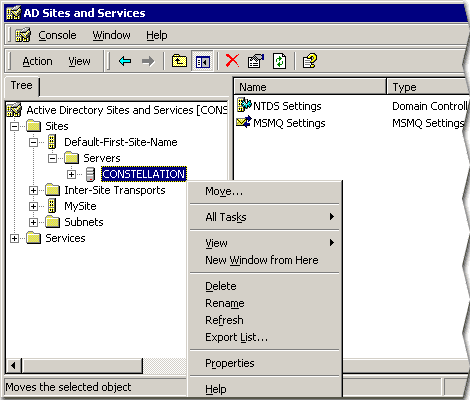
- Select the destination site, and then click OK.
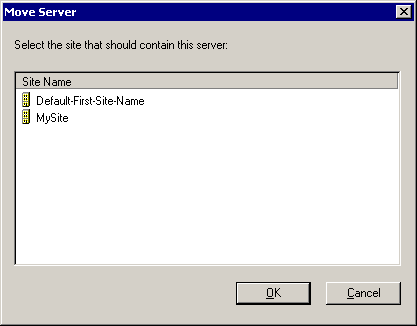
In the next lesson, you willl create and configure site links.
Move Server Objects between Sites - Exercise
Click the Exercise link below to complete this problem-solver. Move Server Objects between Sites - Exercise