| Lesson 7 | Create site link bridges |
| Objective | Create site link bridges |
Create Site link Bridges in Active Directory
Site link bridges play an important role in Active Directory architecture by allowing communication between two or more sites that are not directly linked by a site link. In Active Directory, site links are used to define the communication paths between sites, and to control the replication of directory data between domain controllers located in different sites. By default, domain controllers replicate directory data to all other domain controllers in their site, as well as to any domain controllers in other sites that are connected by a site link.
However, in some cases, there may be multiple paths between two or more sites, or the network topology may be complex and difficult to represent using site links alone. In such cases, site link bridges can be used to connect site links and create communication paths between sites that are not directly linked. Site link bridges are essentially logical connectors that allow replication traffic to flow between site links. They are created by linking two or more site links together, and can be used to bridge gaps in the network topology, or to connect sites that are physically separated by a WAN link. Site link bridges are typically used in larger Active Directory deployments, where there are multiple sites and complex network topologies. They provide a flexible and scalable way to manage replication traffic and ensure that directory data is synchronized across all domain controllers in the forest.
However, in some cases, there may be multiple paths between two or more sites, or the network topology may be complex and difficult to represent using site links alone. In such cases, site link bridges can be used to connect site links and create communication paths between sites that are not directly linked. Site link bridges are essentially logical connectors that allow replication traffic to flow between site links. They are created by linking two or more site links together, and can be used to bridge gaps in the network topology, or to connect sites that are physically separated by a WAN link. Site link bridges are typically used in larger Active Directory deployments, where there are multiple sites and complex network topologies. They provide a flexible and scalable way to manage replication traffic and ensure that directory data is synchronized across all domain controllers in the forest.
A site link bridge represents a set of site links which are capable of communicating with one another. Usually the site link bridge is a Router [1]. A dedicated device or a multihomed computer configured for IP forwarding, which passes data packets from one network to another. or group of routers. Site link bridges maximize replication. If your network is fully routed, you do not need to create site link bridges because all site links for a specific protocol are bridged by default.
Disabling default bridging of Site Links
If your network is not fully routed, however, you will need to create site link bridges. To do this, you must first
disable the default bridging of site links. Otherwise there may be replication errors. To disable the default bridging of site
links, follow these four steps:
- Open Active Directory Sites and Services.
- Expand Sites, and then expand Inter-site Transports.
- Right-click either IP or SMTP, depending on the protocol for which you want to disable the default bridging of site links, and then click roperties.
- On the General tab, clear the Bridge all site links check box, and then click OK.
How to create a site link bridge
To create a site link bridge, follow these five steps:
While not conceptually difficult, this two-step process is lengthy. Now that you have read through these steps for disabling the default bridging and creating a site link, it is a good idea for you to see it unfold in the following series of images.
- Open Active Directory Sites and Services.
- Expand Sites, and then expand Inter-site Transports.
- Right-click either IP or SMTP, depending on the protocol for which you want to create a site link bridge, and then click New Site Link Bridge.
- In the Name box, type a name for this new site link bridge.
- Click two or more site links to be bridged, click Add, and then click OK.
While not conceptually difficult, this two-step process is lengthy. Now that you have read through these steps for disabling the default bridging and creating a site link, it is a good idea for you to see it unfold in the following series of images.
Create Site Link Bridges
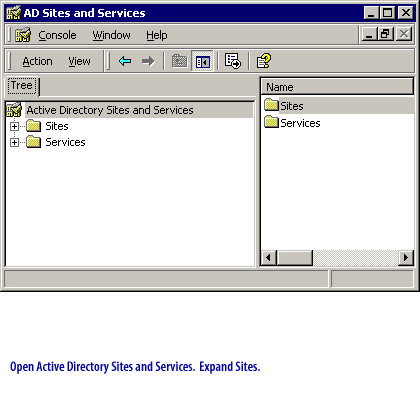
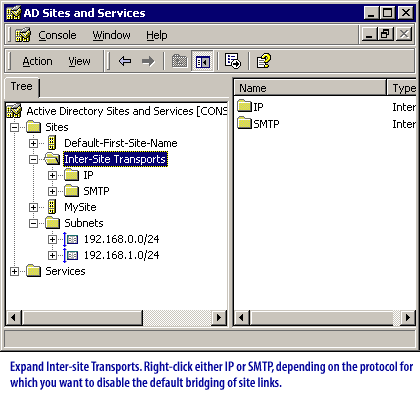
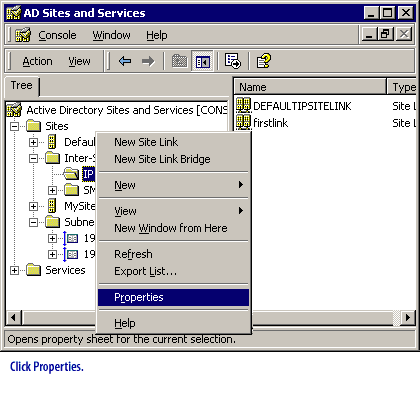
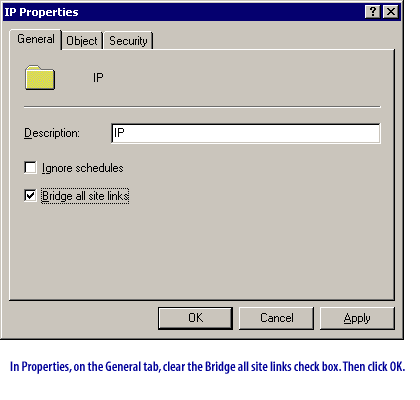
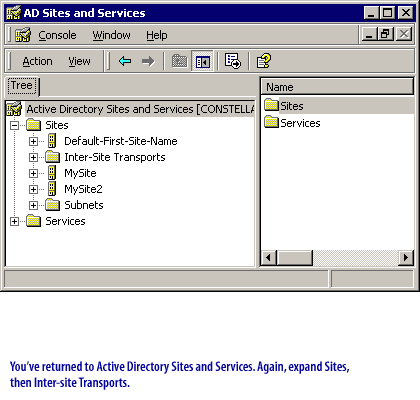
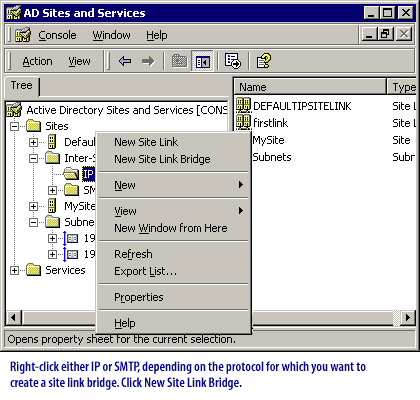
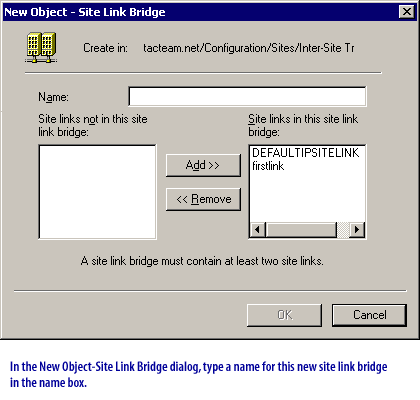
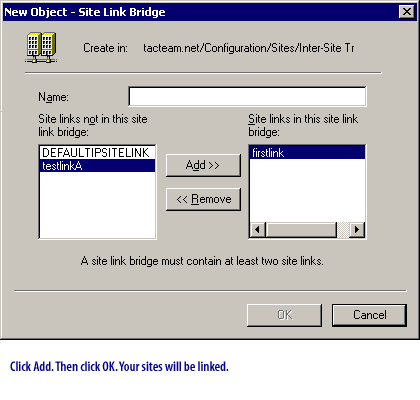
- Open Active Directory Sites and Services. Expand Sites
- Expand inter-site transports. Right-click either IP or SMPT, depending on the protocol for which you want to disable the default bridging of site links.
- Click Properties.
- In Properties, on the General tab, clear the Bridge all site links check box. Then click OK.
- You have returned to Active Directory Sites and Services. Again, expand Sites, then Inter-site Transports.
- Right-click either IP or SMTP, depending on the protocol for which you want to create a site link bridge. Click New Site Link Bridge.
- In the New Object-Site Link Bridge dialog, type a name for this new site link bridge in the name box.
- Click Add. Then click OK. Your sites will be linked.
AD SiteLink Bridges In the next lesson, you willl learn how to create a global catalog server.
Create ActiveDirectory Site - Quiz
Click the Quiz link below to test your knowledge of how to create site link bridges.
Create Active Directory Site - Quiz
Create Active Directory Site - Quiz
[1]Router: : A dedicated device or a multihomed computer configured for IP forwarding, which passes data packets from
one network to another.