| Lesson 3 | Prepare to install Active Directory |
| Objective | Define the Requirements and Network Credentials for installing Active Directory. |
Active Directory Installation Requirements
Before you install Active Directory, you must ensure that your server and network both meet certain requirements.
The following list identifies the requirements for Active Directory installation:
The following list identifies the requirements for Active Directory installation:
- A computer running Windows 2000 Server or Windows 2000 Advanced Server or Windows 2000 Datacenter Server
- A partition or volume that is formatted with the NTFS file system
- Adequate disk space for the directory (1 gigabyte [GB] recommended)
- Transmission Control Protocol/Internet Protocol (TCP/IP) installed and configured to use Domain Name Service (DNS)
- A Domain Name Service (DNS) server that supports service (SRV) resource records and the DNS dynamic update protocol
- Correct system time and time zone settings
Installing DNS Server using Active Directory
The Active Directory Installation Wizard offers the option to install the DNS Server Service when you install Active Directory. When you create a new domain, after you have entered all the information necessary, the computer will attempt to locate a DNS server. If it fails to find one, the wizard will offer to install the DNS Server Service. You can choose to let the wizard do so, or you can choose No,
I will install and configure DNS myself. Active Directory is dependent on DNS and will not work without a DNS server. Installing a Domain Name System (DNS) server involves adding the DNS server role to an existing Windows Server 2008 server. You can also install the DNS server role when you install the Active Directory Domain Services (AD DS) role. This is the preferred method for installing the DNS Server role if you want to integrate your DNS domain namespace with the AD DS domain namespace.
Steps To install DNS server:
Steps To install DNS server:
- Open Server Manager. To open Server Manager, click Start, and then click Server Manager.
- In the results pane, under Roles Summary, click Add roles.
- In the Add Roles Wizard, if the Before You Begin page appears, click Next.
- In the Roles list, click DNS Server, and then click Next.
- Read the information on the DNS Server page, and then click Next.
- On the Confirm Installation Options page, verify that the DNS Server role will be installed, and then click Install.
If you have existing DNS servers on your network, you need to be certain that your DNS implementation supports the necessary features for Active Directory to function. At a minimum, this entails support for SRV records that AD uses to locate domain controllers, Global Catalog servers, and site information. Your DNS servers should preferably support the following advanced features as well:
Windows 2000/2003 DNS servers support these advanced features, as do UNIX BIND servers running version 8.2.2 or later. If your existing DNS servers do not support these features, install DNS on the domain controller itself and delegate control of the Active Directory DNS zone from your legacy DNS servers.
- Incremental Zone Transfers (IXFR)
- Fast Zone Transfers
- Dynamic Updates
Windows 2000/2003 DNS servers support these advanced features, as do UNIX BIND servers running version 8.2.2 or later. If your existing DNS servers do not support these features, install DNS on the domain controller itself and delegate control of the Active Directory DNS zone from your legacy DNS servers.
AD Memory Resources
Installing Active Directory on a server consumes a very large amount of memory resources. Even if a computer's hardware is adequate to run Windows 2019 Server at a reasonable speed, the computer may slow down after you install Active Directory if the hardware meets only the minimum memory requirements.
Necessary Network Credentials
If you are creating a domain or a domain controller in an existing Windows 2000 network, the wizard will also ask you to obtain the necessary network credentials for creating a domain. There are three such credentials, as shown in this MouseOver:
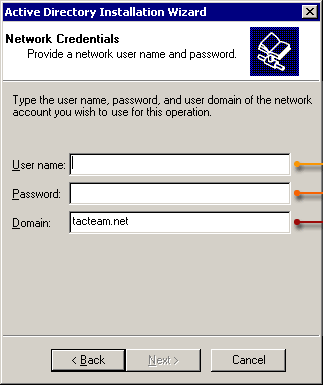
- logon window
- password box
- Domain name box
Network Credentials for Active Directory DC Promo
To promote a server to an Active Directory Domain Controller (DC), you will need to provide the following network credentials:
- Domain Name: The fully qualified domain name (FQDN) of the Active Directory domain that you want to join.
- Domain Admin Account: The username and password of a user account that has permission to promote a server to a domain controller.
- DNS Server Address: The IP address of a DNS server that is able to resolve the FQDN of the Active Directory domain. This is typically the IP address of an existing domain controller in the domain.
- NetBIOS Domain Name: A shorter version of the domain name that is used for compatibility with older systems. It is typically the first part of the FQDN, up to 15 characters in length.
- Site Name: The Active Directory site to which the domain controller will belong. Sites are used to group domain controllers in the same physical location for replication and authentication purposes.
- Forest and Domain Functional Levels: The functional levels of the Active Directory forest and domain, which determine the features that are available and the types of domain controllers that can be added to the forest or domain.
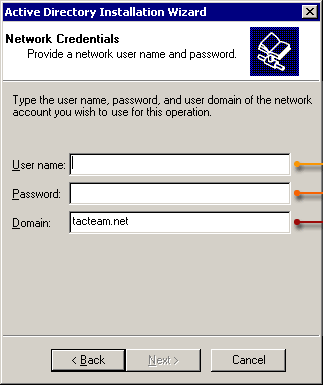
Using DCPromo on Earlier Versions of Windows
Once you click Install, Active Directory will
If you are promoting a domain controller that is running a version of Windows prior to Windows Server 2012, the Server Manager and PowerShell approaches we have discussed so far will not apply. Prior versions of Windows (dating back to Windows 2000) use a tool called dcpromo to install Active Directory. You can launch dcpromo by going to
To do that, run dcpromo /adv.
- configure the server to be a domain controller,
- perform initial replication, and
- then reboot automatically.
If you are promoting a domain controller that is running a version of Windows prior to Windows Server 2012, the Server Manager and PowerShell approaches we have discussed so far will not apply. Prior versions of Windows (dating back to Windows 2000) use a tool called dcpromo to install Active Directory. You can launch dcpromo by going to
- Start
- Run and
- typing in dcpromo.
To do that, run dcpromo /adv.
Active Directory implementation plan
To implement Active Directory effectively, you also need a plan that defines the network structure that you will create with Active Directory. The implementation plan, usually created by a network architect, should contain the information you need to create the Active Directory forest, including DNS domain names and network basic input/output system (NetBIOS) [1] names.
The wizard will prompt you for this information.
Choosing database file and folder locations
You will also need to specify locations for the Active Directory database and log files and for your shared system volume. The database stores the directory for the new domain, and the log file temporarily stores changes to the database.
The default location is
The shared system volume is a folder structure that is hosted on all domain controllers running Windows 2000. Essentially, it stores files and group policy information that is replicated among domain controllers. You will need to specify a partition or volume that is formatted with the NTFS file system.
Now that you know the overall process and requirements for installing Active Directory, we'll take you through it step by step. The next lesson will teach you how to establish a root domain.
<systemroot>\NTDS (here F:\WINRC2\NTDS). It's best to place the database and log files on separate hard disks.The shared system volume is a folder structure that is hosted on all domain controllers running Windows 2000. Essentially, it stores files and group policy information that is replicated among domain controllers. You will need to specify a partition or volume that is formatted with the NTFS file system.
Now that you know the overall process and requirements for installing Active Directory, we'll take you through it step by step. The next lesson will teach you how to establish a root domain.
Active Directory Installation Requirements - Quiz
But first, take this quiz to make sure that you know all the network requirements and credentials for installing Active Directory.
Active Directory Installation Requirements - Quiz
Active Directory Installation Requirements - Quiz
[1] NetBIOS: Network Basic Input/Output System; an API used by programs on a local network that provides a uniform set of commands for requesting lower level services.