| Lesson 4 | Recover Failed Mirror Volume |
| Objective | Recover failed Mirror Volume of varied status. |
Recover Failed Mirror Volume
When one member of a mirrored volume fails, the other member continues to operate, but is no longer fault-tolerant. To prevent potential data loss, you must recover the mirrored volume as soon as possible.
The status of the failed volume appears in Disk Management as Failed Redundancy, and one of the disks will appear as Offline, Missing, or Online (Errors). The method that you use to recover the mirrored volume depends on the status of the disk.
To recover a mirrored volume if the disk status is either Offline or Missing, perform the following steps:
Recovering a failed mirrored volume on a disk identified as Offline or Missing:
Ensure that the disk is attached to the computer and has power. In Disk Management, right-click the disk that is identified as Missing or Offline, and then click Reactivate Disk. The status of the disk should return to Healthy and the mirrored volume should regenerate automatically.
The status of the failed volume appears in Disk Management as Failed Redundancy, and one of the disks will appear as Offline, Missing, or Online (Errors). The method that you use to recover the mirrored volume depends on the status of the disk.
To recover a mirrored volume if the disk status is either Offline or Missing, perform the following steps:
Recovering a failed mirrored volume on a disk identified as Offline or Missing:
Ensure that the disk is attached to the computer and has power. In Disk Management, right-click the disk that is identified as Missing or Offline, and then click Reactivate Disk. The status of the disk should return to Healthy and the mirrored volume should regenerate automatically.
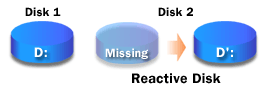
Recovering a failed mirrored volume on a disk identified as Online (errors):
To recover a mirrored volume if the disk status is Online (Errors), in Disk Management, right-click the disk, and then click Reactivate Disk. The status of the volume should return to Healthy and the mirrored volume should regenerate automatically.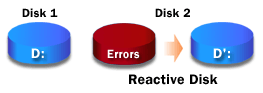
Replacing a disk and creating a new mirrored volume:
If the preceding procedures fail to reactivate the disk or if the status of the volume does not return to Healthy, you must replace the failed disk and create a new mirrored volume.
To create a new mirrored volume, perform the following steps:
In Disk Management, right-click the mirrored volume on the failed disk, and then click Remove Mirror. In the Remove Mirror dialog box, click the failed disk, and then click Remove Mirror. Click Yes when prompted to confirm your choice. Right-click the volume that you want to mirror, and then click Add Mirror. Select the second disk in the mirrored volume, and then click OK.
To create a new mirrored volume, perform the following steps:
In Disk Management, right-click the mirrored volume on the failed disk, and then click Remove Mirror. In the Remove Mirror dialog box, click the failed disk, and then click Remove Mirror. Click Yes when prompted to confirm your choice. Right-click the volume that you want to mirror, and then click Add Mirror. Select the second disk in the mirrored volume, and then click OK.
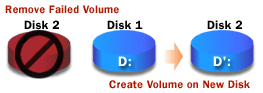
Mirror a Volume
In the following Simulation, you will mirror a volume to help to ensure the availability of data on a critical system.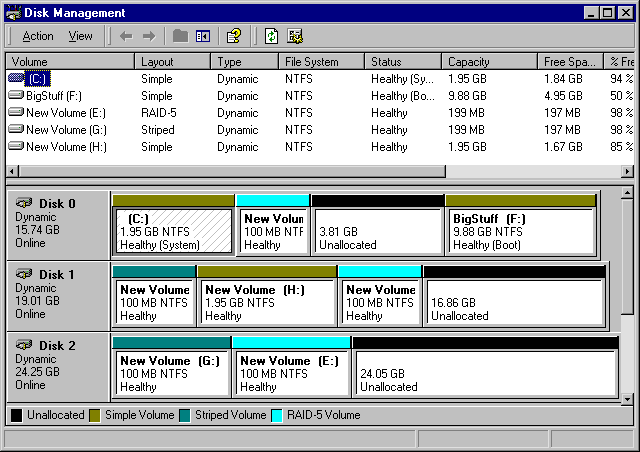
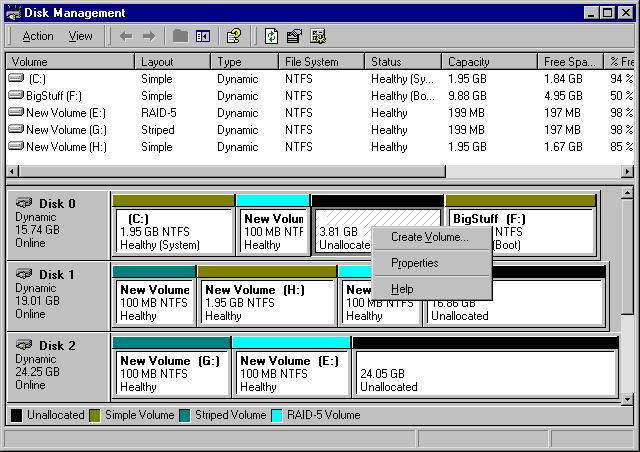
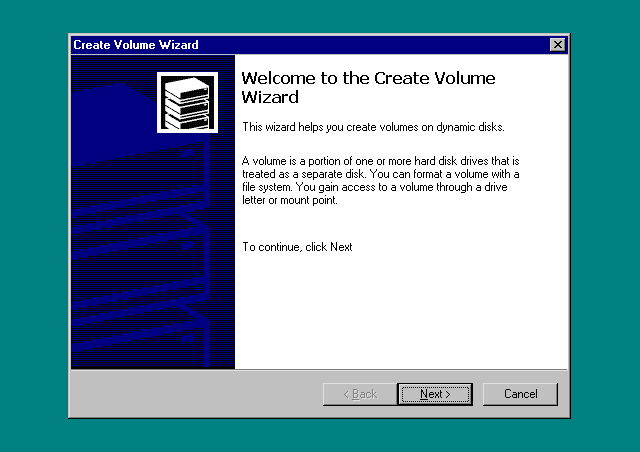
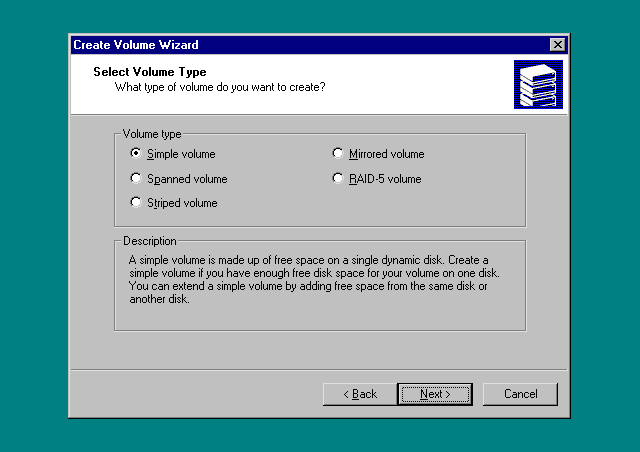
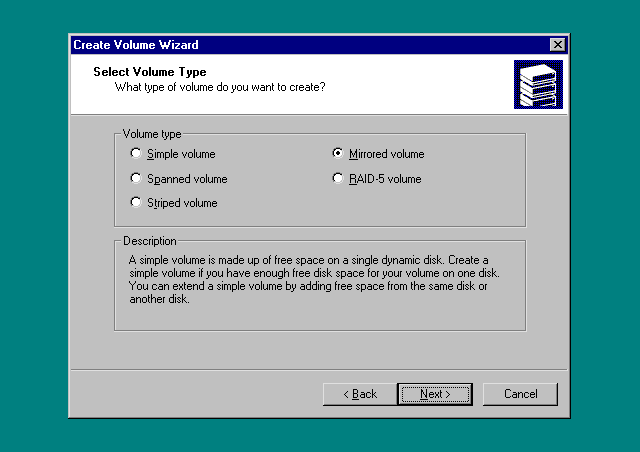
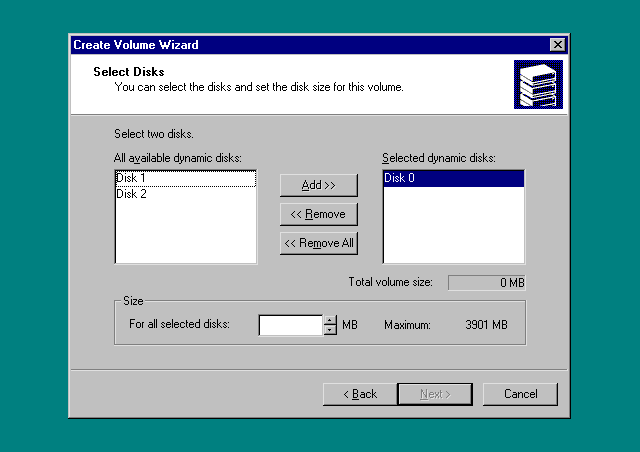
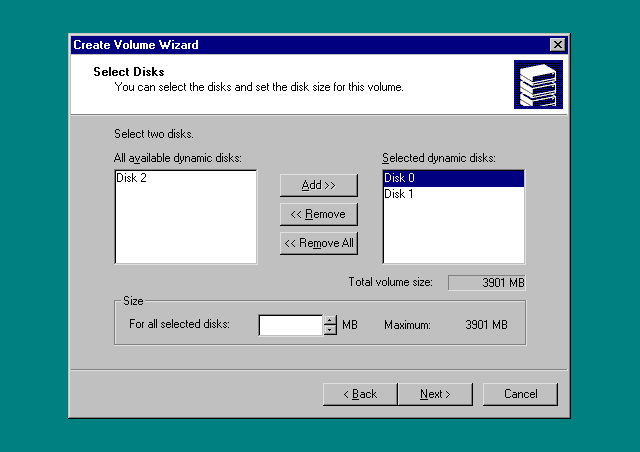
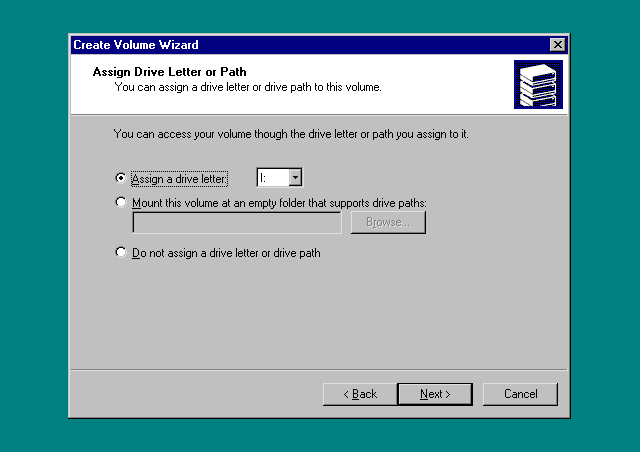
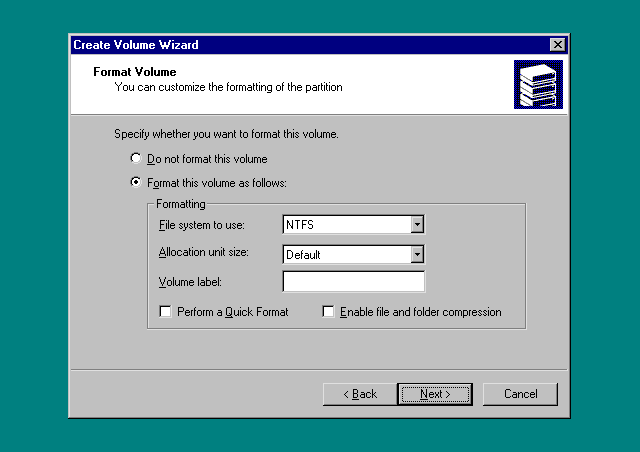
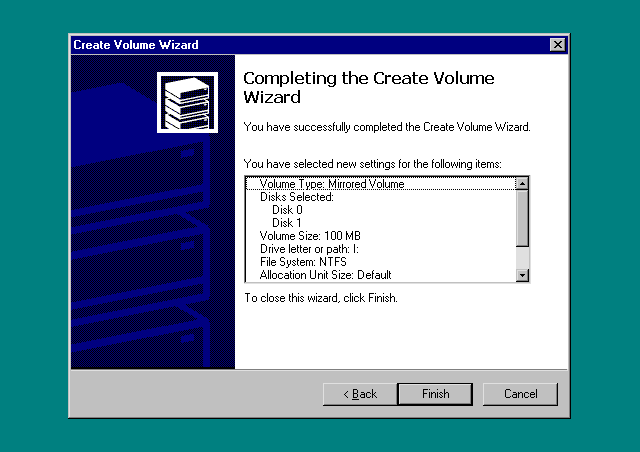
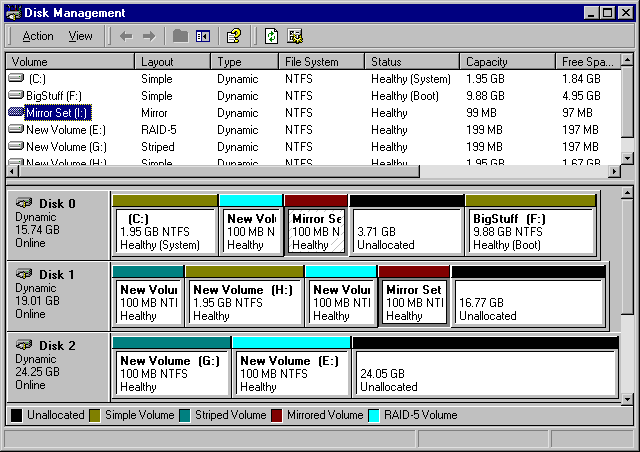
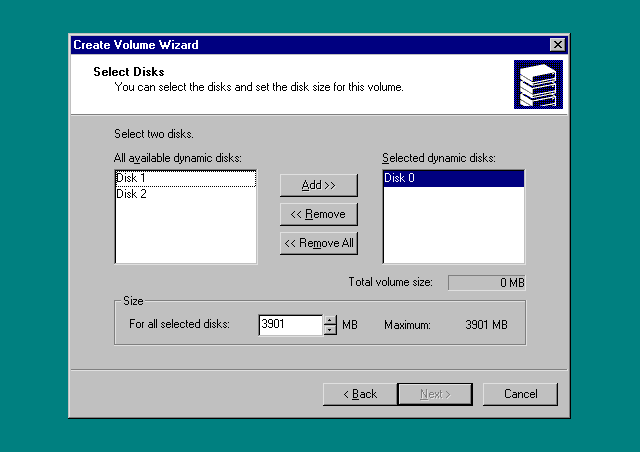
- On Disk 0, right-click 3.81 GB Unallocated disk space.
- 3.81 GB
- Click Create Volume.
- Create Volume
Configure mirrored volumes
- On Disk 0, right-click 3.81 GB Unallocated disk space.
- Click Create Volume.
- On the Welcome to the Create Volume wizard page, click Next.
- On the Select Volume Type page, click Mirrored volume.
- Click Next.
- On the Select Disks page, under All available dynamic disks, click Disk 1, and then click Add.
- Under Size, in the For all selected disks box, type 100 and then click Next.
- On the Assign a Drive Letter or Path page, in the Assign a drive letter list, leave the selection as I, and then click Next.
- On the Format Volume page, type mirror set in the Volume label text box and then click Next.
- On the Completing the Create Volume wizard page, click Finish.
- Windows 2000 formats and synchronizes the mirrored volume. When the process is complete, the volume appears as Healthy. The mirrored volume is now ready for use. If the mirror set does not appear in the Explorer Window and you are not able to access it from the command prompt, log off and then log on again and it should become available to you. This completes the simulation. Click the Exit button.
Note:If a disk continues to appear as Online (Errors), it may be about to fail. You should replace the disk as soon as possible.
The next lesson demonstrates how to recover a failed RAID-5 volume.
The next lesson demonstrates how to recover a failed RAID-5 volume.