| Lesson 6 | Pre-staging client computers |
| Objective | Define pre-staging. |
Pre-staging Client Computers
Pre-staging a client computer means pre-configuring a computer account for the client computer and optionally assigning it to a designated RIS server. If you assign a client computer to a RIS server, only the designated server responds to service requests from that client computer.
Pre-staging for Security
Pre-staging is primarily done for security reasons. When used with the Do not respond to unknown clients client support option, it prevents unknown RIS client computers from obtaining images, thereby preventing users from joining unauthorized computers to the domain or from bringing in their home computers and illegally installing Windows 2000 Professional. Pre-staging can also provide load balancing. By directing specific client computers to receive images from designated RIS servers, you can ensure that no single server responds to a disproportionate number of installation requests.
Locating a GUID
Before you can pre-stage a client computer, you need to know the globally unique identifier (GUID) of the computer.
The GUID is provided by the manufacturer as part of the Pre-Boot Execution Environment (PXE) specification. The information is generally located in one of the following areas:
- On a label on the side of the computer case.
- On a label within the computer case.
- In the basic input/output system (BIOS) of the client computer.
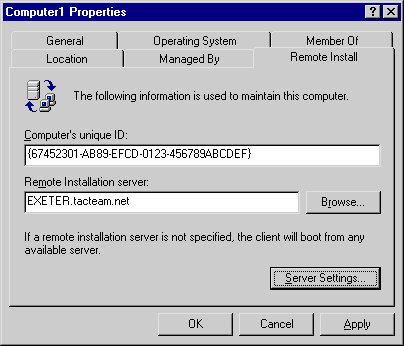
For computers starting from a RIS Startup disk, the GUID is the (MAC) address of the network adapter, padded with enough leading zeros to ensure that the GUID is 32 characters in length. The GUID is in the following form:
{dddddddd-dddd-dddd-dddd-dddddddddddd} (where d is a hexadecimal digit)
For example: {921FB974-ED42-11BE-BACD-00AA0057B223}
Pre-staging a client computer with a known GUID
The following simulation will show you the process of pre-staging a client computer with a known GUID.Pre-staging a client computer
- We have selected the Computers folder for you where the computer account will be created. Right-click in the left panel of the Active Directory Users and Computers dialog window.
- Click New.
- Click Computer.
- In the New Object - Computer dialog box, type Computer5, and then click Next.
- Select This is a managed computer check box, type the GUID of the computer which is 0123456789ABCDEF0123456789ABCDEF, and then click Next.
- Under Specify the remote installation server to support this client, click The following remote installation server option button. Type the Fully Qualified Domain Name (FQDN) of the designated RIS server-which in the case is CONSTELLATION.tacteam.net. Click Next.
- click Finish.
Pre-staging Client Computer with a known GUID
If you do not know the GUID of a computer, you can pre-stage a computer by performing the following steps:- Start the RIS client computer by using a network service startup, and then log on to the RIS server.
- When prompted, select a setup option, and then press Enter.
- When prompted, select an image, and then press Enter.
- At the Warning screen, press Enter.
- The GUID will appear on the screen. The computer account is now pre-staged. If you want to assign the client computer to a designated RIS server, you can do so in the Properties dialog box of the RIS client computer.
- Turn off the computer to prevent it from receiving an image.
Pre Staging client Computers- Exercise
Click the Exercise link below to apply your knowledge about pre-staging practices.Pre Staging client Computers- Exercise
Globally unique identifier (GUID): Globally Unique Identifier is a number associated with a process or object that defines it separate and distinct from all other processes or objects.