| Lesson 9 | Using the Remote Installation Preparation wizard |
| Objective | Create and image using the Remote Installation wizard. |
Using Windows Deployment Services to Capture and Deploy Images
Overview:
Windows Deployment Services (WDS) is the successor to Remote Installation Services (RIS) and provides a robust platform for capturing and deploying operating system images across a network. This guide walks you through preparing a reference computer, capturing an image using the WDS Capture Image, and making it available for network-based installations.
Benefits of WDS over RIS
Conclusion: The WDS capture process offers a modern and flexible replacement for the legacy RIPrep workflow. By integrating Sysprep and image capture tools, administrators can deploy consistent and hardware-agnostic system images across the enterprise.
-
Step 1: Prepare the Reference Computer
Before capturing an image, configure a reference computer with:
- The target operating system (e.g., Windows 10, Windows 11, or Windows Server editions).
- All required drivers, updates, and applications.
- Any system settings and user interface customizations.
Once the reference machine is fully configured, run the System Preparation Tool (Sysprep) to generalize the installation.
To run Sysprep:
C:\Windows\System32\Sysprep\sysprep.exe
- Select Enter System Out-of-Box Experience (OOBE).
- Check Generalize.
- Select Shutdown as the shutdown option.
- Click OK.
This prepares the system by removing unique data such as the SID and computer name, similar to what the legacy RIPrep process did.
-
Step 2: Boot into WDS Capture Image
- Start the reference computer and boot into PXE (network boot).
- Select the WDS Capture Image from the boot menu.
If you haven't created a WDS capture image, you must generate one from an existing boot image in the WDS console. Right-click the boot image, choose Create Capture Boot Image, then add it to the WDS server.
-
Step 3: Capture the Image
Once in the Windows PE environment:
- The WDS Image Capture Wizard will launch.
- Select the volume to capture (typically the system partition).
- Provide an image name and description.
- Choose whether to upload the image directly to the WDS server or save it locally and manually import it later.
If uploading:
- Enter the name of your WDS server and credentials when prompted.
- Choose the image group to store the new image.
-
Step 4: Make the Image Available to Clients
After capturing the image:
- It will appear in the WDS console under Install Images > the selected image group.
- Clients using PXE boot will now see this image as an available installation option.
- Ensure that a boot image (such as one from the Windows installation DVD) has been added to the WDS server.
- Sysprep must be used on the reference system.
- WDS role must be properly configured with an active DHCP scope and PXE support enabled.
Benefits of WDS over RIS
| Feature | Remote Installation Services (RIS) | Windows Deployment Services (WDS) |
|---|---|---|
| Image Format | RIPrep/CD-based | WIM (Windows Imaging Format) |
| Preparation Tool | RIPrep Wizard | Sysprep & WDS Capture Image |
| Automation | Basic answer file (.sif) | Full unattended installs with unattend.xml |
| OS Support | Windows 2000/XP | Windows Vista and later |
Conclusion: The WDS capture process offers a modern and flexible replacement for the legacy RIPrep workflow. By integrating Sysprep and image capture tools, administrators can deploy consistent and hardware-agnostic system images across the enterprise.
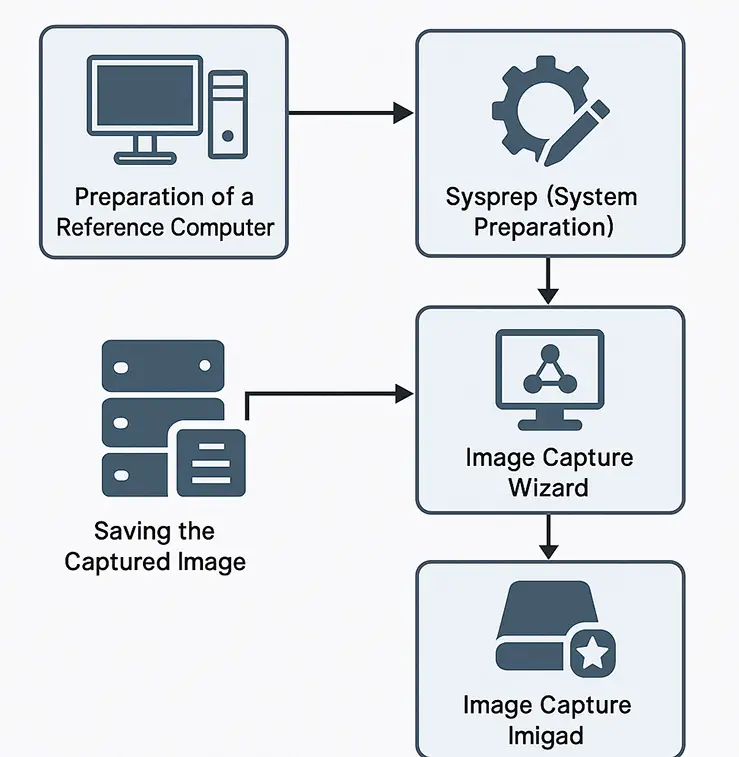
- Preparation of a Reference Computer The process begins with setting up a reference machine. This system is manually installed with Windows Server 2022 or a supported client OS like Windows 10. Necessary applications, updates, and custom configurations—such as desktop settings, drivers, and security policies—are also applied. This computer acts as the "golden image" for future deployments.
-
System Preparation Using Sysprep
Once the reference system is ready, the Sysprep (System Preparation) tool is executed with the
/generalize,/oobe, and/shutdownoptions. This step strips the system of machine-specific information like the Security Identifier (SID), resets the activation status, and configures it to boot into the Out-Of-Box Experience (OOBE) upon next startup. The/generalizeswitch is essential for enabling hardware independence. - Booting into the WDS Capture Image After the reference computer shuts down, it is rebooted via PXE (Preboot Execution Environment) and directed to boot using a special WDS capture boot image—a Windows PE-based lightweight OS environment that contains tools necessary for image capturing.
- Using the Image Capture Wizard Once inside the capture environment, the Image Capture Wizard automatically launches. It detects the generalized system volume and guides the administrator through naming the image, selecting the volume(s) to capture, and determining whether to save the image locally or upload it directly to the WDS server.
-
Saving and Managing the Captured Image
Finally, the resulting
.wim(Windows Imaging Format) file is either stored locally for manual integration or directly transmitted to the WDS server. Once available on the server, this image becomes deployable to multiple client systems over the network using PXE boot.
This workflow ensures a consistent, scalable, and hardware-neutral method for deploying Windows images across an organization.
Using-remote Installation preparation Wizard - Exercise
Click the Exercise link below to apply your knowledge about RIS.
Using Remote Installation Preparation Wizard - Exercise
Using Remote Installation Preparation Wizard - Exercise