| Lesson 4 | Enable RIS Server and User accounts |
| Objective | Authorize the RIS server and assign user permissions. |
Enable RIS Server and User Accounts
Before a RIS server can begin responding to client requests, the server must be authorized within Active Directory. To install an image by using RIS, users must have the right to create computer accounts in Active Directory. The procedure is similar to the procedure for authorizing DHCP servers in the Active Directory and serves a similar function. Just as with a DHCP server, you don't want people installing RIS servers on
their own without permission from the organization. By requiring Active Directory authorization, you control what servers can be used to automate installation of Windows 2000 Professional.
Authorizing RIS server
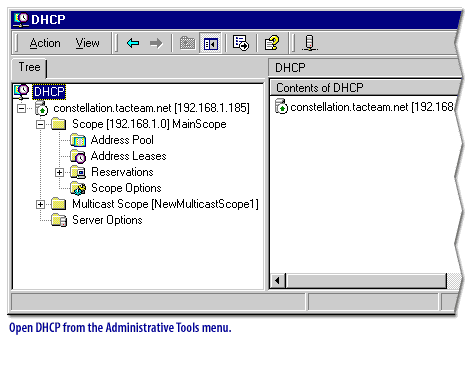
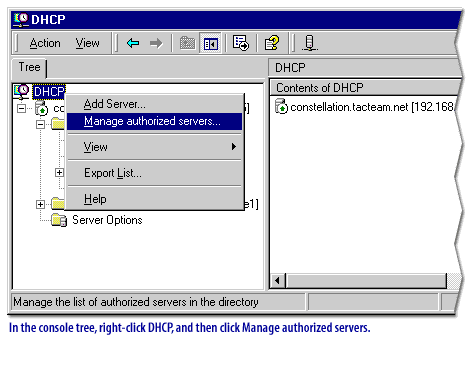
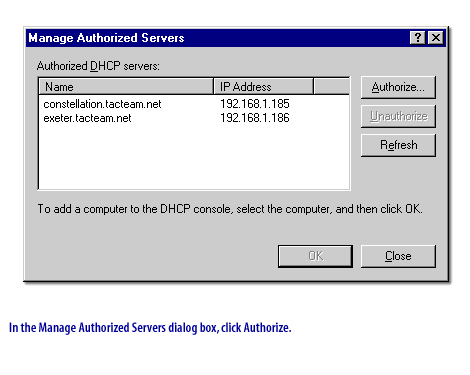
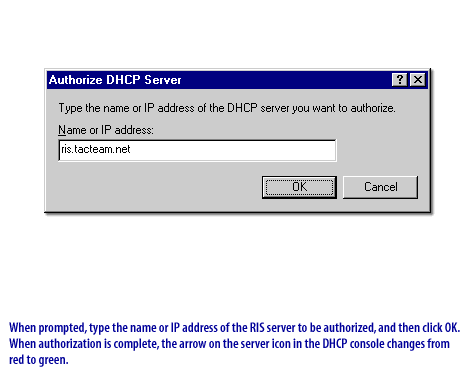
Assigning User Permissions
You can assign users the permissions to create computer objects anywhere in the domain or in a specified organizational unit (OU). To assign users the permissions to create computer objects in Active Directory, use Active Directory Users and Computers. Right-click the domain or OU where you want to allow users to create computer objects, and then start the Delegation of Control wizard by clicking Delegate Control as shown in the image below.

Configure RIS Server - Exercise
Click the Exercise link below to apply your knowledge about RIS practices in a Problem Solver exercise.
Configure RIS Server - Exercise
Configure RIS Server - Exercise