| Lesson 5 | User login problems |
| Objective | List common user login problems and their solutions. |
Common user login problems in Red Hat Linux
Common user login problems include home-directory problems, login script problems, and X Window system problems.
- Home Directory Problems and Solutions
If the user logs in and gets a message about a missing home directory, you need first to verify that the directory is mounted and then to verify its ownership. The following Slide Show illustrates the requisite steps:
User login problems in Red Hat Linux can stem from various causes related to system configuration, user accounts, or system services. Here are some common issues and their potential resolutions:
By systematically addressing these issues, most user login problems in Red Hat Linux can be resolved efficiently.
-
Incorrect Username or Password
- Cause: The user may have mistyped their username or password.
- Solution:
- Ensure the correct case for the username and password, as Linux is case-sensitive.
- Reset the password if forgotten using:
sudo passwd <username>
- Check
/etc/passwdto confirm the username exists:
cat /etc/passwd | grep <username>
-
Expired Password
- Cause: The password has expired and needs to be changed.
- Solution:
- Login as
rootor usesudoto check the account expiry:chage -l <username> - Reset the password expiration policy or extend the expiry date:
sudo chage -E <YYYY-MM-DD> <username>
- Login as
-
Account Locked
- Cause: Too many failed login attempts or administrative action may lock the account.
- Solution:
- Check if the account is locked:
sudo usermod -L <username> - Unlock the account:
sudo usermod -U <username>
- Check if the account is locked:
-
Home Directory Issues
- Cause: The user's home directory may be missing, inaccessible, or corrupted.
- Solution:
- Verify the home directory path in
/etc/passwd:grep <username> /etc/passwd - Check the permissions:
ls -ld /home/<username> - Fix ownership and permissions:
sudo chown <username>:<group> /home/<username> sudo chmod 700 /home/<username>
- Verify the home directory path in
-
SELinux Restrictions
- Cause: SELinux may block access to the user's home directory or shell.
- Solution:
- Check SELinux status:
getenforce - If necessary, temporarily disable SELinux for testing:
sudo setenforce 0 - Relabel the user's home directory:
sudo restorecon -R /home/<username>
- Check SELinux status:
-
Shell Configuration Problems
- Cause: The user's default shell may be misconfigured or missing.
- Solution:
- Verify the default shell in
/etc/passwd:grep <username> /etc/passwd - Ensure the shell exists and is executable:
cat /etc/shells - Change the default shell if needed:
sudo chsh -s /bin/bash <username>
- Verify the default shell in
-
Authentication Configuration Errors
- Cause: Misconfigured PAM (Pluggable Authentication Module) settings or authentication services (e.g., LDAP, Kerberos).
- Solution:
- Review logs for authentication errors:
sudo tail -f /var/log/secure - Check PAM configuration files (e.g.,
/etc/pam.d/sshdor/etc/pam.d/login). - Restart or reconfigure the authentication service.
- Review logs for authentication errors:
-
Full Disk or Filesystem Issues
- Cause: Insufficient disk space can prevent logins due to the inability to write session data or logs.
- Solution:
- Check available disk space:
df -h - Free up space by clearing unnecessary files.
- Check available disk space:
-
SSH-Related Problems
- Cause: If logging in via SSH, misconfigurations or issues with SSH keys or server settings may cause failures.
- Solution:
- Ensure the SSH daemon is running:
sudo systemctl status sshd - Check and fix file permissions:
chmod 600 ~/.ssh/authorized_keys chmod 700 ~/.ssh - Review SSH server configuration:
sudo nano /etc/ssh/sshd_config - Restart SSH service after changes:
sudo systemctl restart sshd
- Ensure the SSH daemon is running:
-
Corrupted or Missing
/etc/passwd,/etc/shadow, or/etc/groupFiles- Cause: These files may become corrupted or deleted.
- Solution:
- Boot into single-user mode and restore the files from a backup.
-
Network Issues
- Cause: Network connectivity problems can affect remote logins.
- Solution:
- Verify network connectivity:
ping <server-ip> - Check firewall rules:
sudo iptables -L - Ensure the SSH port is open:
sudo firewall-cmd --list-all
- Verify network connectivity:
By systematically addressing these issues, most user login problems in Red Hat Linux can be resolved efficiently.
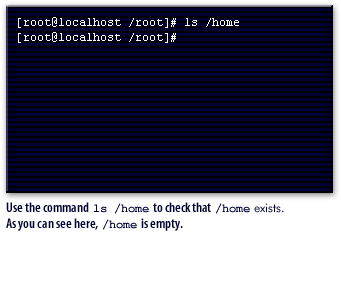
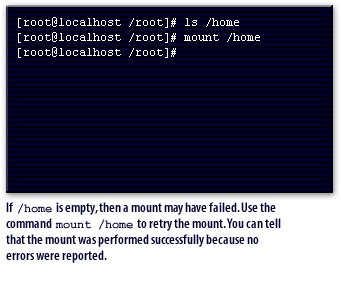
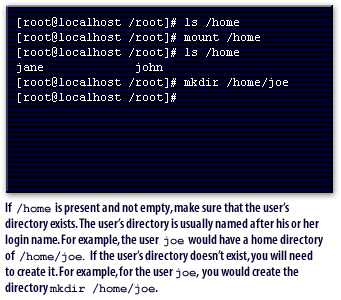
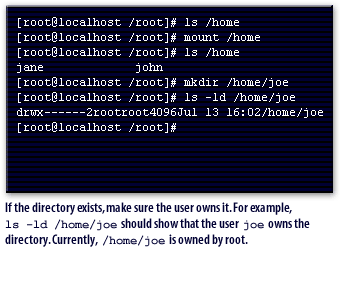
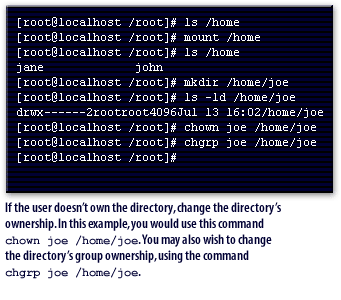
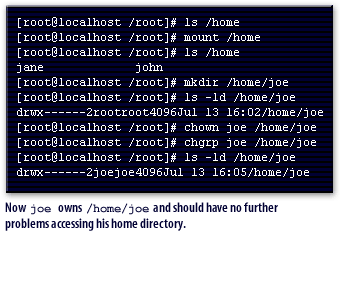
Login problems and solutions
Login problems are usually related to either an invalid shell or problems with the specific shell's login script.
If the shell exists, then the user's shell-specific login script has problems. To fix the problems, you will need to look at the login script and fix the errors. Because each shell has a different syntax for the login script, you will need to consult the man page for the user's shell.
- Use the
finger -lcommand to show the user's shell. For example,finger -l bishopwill show information about the userbishop, including the shell. - Next, make sure the shell exists by using
lsto list it. For example, if the userbishopused the/bin/kshshell, thenls -l /bin/kshwill show whether the shell exists or not.
If the shell exists, then the user's shell-specific login script has problems. To fix the problems, you will need to look at the login script and fix the errors. Because each shell has a different syntax for the login script, you will need to consult the man page for the user's shell.
X Window System Problems and Solutions
In case of X Window System problems for a particular user, try booting to multi-user non-X11 mode if you normally boot to an X Window System login:
The next lesson describes root login problems and their solutions.
- First, boot to single-user mode by entering
linux singleat the LILO prompt. - Then, switch to multi-user mode by typing
init 3at the command prompt. - Next, log in directly and attempt to start X from the command line by entering the command
startx. - View the errors and attempt to fix any problems that you can identify. Use Shift-Page Up and Shift-Page Down to scroll up through error messages at the console.
The next lesson describes root login problems and their solutions.
User Login Problems - Exericse
Before moving on to the next lesson, click the Exercise link below to practice troubleshooting common user login problems.
User Login Problems - Exercise
User Login Problems - Exercise