| Lesson 3 | General troubleshooting strategies |
| Objective | Describe general troubleshooting strategies. |
General Troubleshooting Strategies
Each problem you encounter requires its own set of specific steps to troubleshoot.
Categorizing the problem helps, but once you know, generally, where the problem lies, you'll need to apply some basic troubleshooting strategies
to solve it. The following MouseOver outlines a generic troubleshooting strategy:
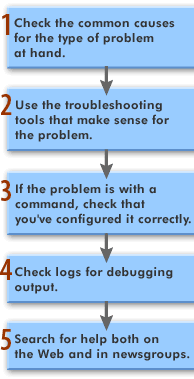
|
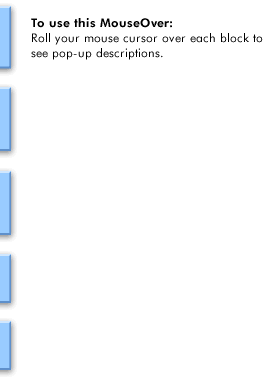
|
Inspecting Logs for Diagnostic Clues
Question: In Red Hat Linux, how do you check the logs for debugging output?
When delving into the world of Red Hat Linux, one may occasionally encounter the necessity to examine logs for diagnostic purposes. System logs offer invaluable insights into the underpinnings of an operating environment, enabling users to decipher and resolve potential issues. To scrutinize these logs and glean essential debugging output, one can employ a few tactics. Red Hat Linux, an eminent member of the Linux distribution family, adopts the systemd system management suite. Consequently, the "journalctl" command emerges as the principal tool for log examination. By invoking journalctl, users can access the system's journal, a comprehensive repository of log data. To peruse logs for debugging information, one can initiate the journalctl command in the following manner:
Upon execution, the command unveils a chronological compendium of log entries. However, the sheer volume of data can be overwhelming. Therefore, it is prudent to refine the search parameters by leveraging journalctl's diverse array of options.
For instance, one may wish to restrict their query to a specific time frame. In such cases, the "--since" and "--until" flags prove instrumental:
When delving into the world of Red Hat Linux, one may occasionally encounter the necessity to examine logs for diagnostic purposes. System logs offer invaluable insights into the underpinnings of an operating environment, enabling users to decipher and resolve potential issues. To scrutinize these logs and glean essential debugging output, one can employ a few tactics. Red Hat Linux, an eminent member of the Linux distribution family, adopts the systemd system management suite. Consequently, the "journalctl" command emerges as the principal tool for log examination. By invoking journalctl, users can access the system's journal, a comprehensive repository of log data. To peruse logs for debugging information, one can initiate the journalctl command in the following manner:
journalctl
Upon execution, the command unveils a chronological compendium of log entries. However, the sheer volume of data can be overwhelming. Therefore, it is prudent to refine the search parameters by leveraging journalctl's diverse array of options.
For instance, one may wish to restrict their query to a specific time frame. In such cases, the "--since" and "--until" flags prove instrumental:
journalctl --since "2023-03-25 00:00:00" --until "2023-03-25 23:59:59
Alternatively, filtering log entries by unit or service can streamline the diagnostic process. The "-u" flag, accompanied by the service's name, serves this purpose aptly:
In the quest for debugging clues, the "-p" option emerges as a formidable ally. By appending this flag, users can specify the priority level of log messages. For instance, to display only error messages and above, one might enter:
It is not uncommon for users to require logs in real-time to observe the immediate effects of their actions. To facilitate this need, the "-f" or "--follow" option proves advantageous:
Lastly, combining various options can refine log queries further, allowing for a more targeted approach to debugging. Consider the following example:
In this scenario, journalctl unveils error messages (and higher priority messages) for the specified service within the designated time frame. In summary, Red Hat Linux's journalctl command furnishes users with the means to access and analyze system logs for diagnostic purposes. By mastering the diverse options and filters available, one can efficiently scrutinize log data, unearthing crucial debugging insights to resolve system anomalies and enhance overall performance.
journalctl -u service_name
In the quest for debugging clues, the "-p" option emerges as a formidable ally. By appending this flag, users can specify the priority level of log messages. For instance, to display only error messages and above, one might enter:
journalctl -p err
It is not uncommon for users to require logs in real-time to observe the immediate effects of their actions. To facilitate this need, the "-f" or "--follow" option proves advantageous:
journalctl -f
Lastly, combining various options can refine log queries further, allowing for a more targeted approach to debugging. Consider the following example:
journalctl -u service_name -p err --since "2023-03-25 00:00:00" --until "2023-03-25 23:59:59"
In this scenario, journalctl unveils error messages (and higher priority messages) for the specified service within the designated time frame. In summary, Red Hat Linux's journalctl command furnishes users with the means to access and analyze system logs for diagnostic purposes. By mastering the diverse options and filters available, one can efficiently scrutinize log data, unearthing crucial debugging insights to resolve system anomalies and enhance overall performance.
Note: See the Resources page for a list of Web sites and newsgroups that help you identify and troubleshoot Linux system problems. The important thing to remember about troubleshooting is there is no set step-by-step formula to cover all cases. For a difficult problem, you will spend a lot of time staring at the machine, "poking around," and trying to come up with theories as to what in the world could be wrong. The next lesson introduces you to the Linux boot scripts.