| Lesson 3 | Confirming the hardware |
| Objective | Hardware requirements for installing Windows Professional/Server. |
Hardware Requirements for Windows 10 Professional Installation on a Client PC
- Processor (CPU):
- Minimum Requirement: 1 gigahertz (GHz) or faster processor or System on a Chip (SoC).
- Recommended: Multi-core, 64-bit processor for optimal performance.
- RAM:
- For 32-bit OS: Minimum of 1 GB.
- For 64-bit OS: Minimum of 2 GB.
- Recommended: 4 GB or more for optimal performance.
- Hard Drive Storage:
- For 32-bit OS: Minimum of 16 GB available disk space.
- For 64-bit OS: Minimum of 20 GB available disk space.
- Recommended: Solid-State Drive (SSD) with 50 GB or more for faster boot and application load times.
- Graphics Card
- DirectX 9 or later with Windows Display Driver Model (WDDM) 1.0 driver.
- Recommended: Graphics card supporting DirectX 12 or later for better visual experience.
- Display:
- Minimum: 800 x 600 resolution.
- Recommended: 1920 x 1080 (Full HD) or higher for enhanced visual clarity.
- System Firmware:
- UEFI 2.3.1 or later for Secure Boot capabilities.
- TPM (Trusted Platform Module) version 2.0 for additional security features.
- Internet Connection:
- Internet connectivity is necessary to perform updates and download device drivers.
- Recommended: High-speed broadband connection for seamless online activities.
-
Input Devices:
- A compatible keyboard and pointing device (e.g., mouse, touchpad).
- Recommended: Touchscreen for systems with touch-enabled capabilities.
-
Additional Requirements:
- DVD drive or USB port for the installation media (if not installing via network or digital download).
- Audio output capability for sound.
- Network adapter for LAN or WLAN connectivity.
It's imperative to ensure that the client PC meets, or ideally exceeds, these requirements for a smooth and efficient experience with Windows 10 Professional. Regularly checking for updates and maintaining the system hardware can further enhance performance and security. Always refer to Microsoft's official documentation or OEM-specific guidelines for any hardware compatibility nuances.
Windows 10: Installation Preparation
For IT pros, the most important part of the job is figuring out how to balance two occasionally conflicting concerns:
The hardware requirements for Windows 10 are identical to those of Windows 7 and Windows 8.1, so any device that can run either of those operating systems should be capable of running the Windows 10 Technical Preview. In addition, most desktop applications that run on Windows 7 should also run on Windows 10. Windows 8.1 is the best choice for existing touchscreen-equipped devices. It offers a straightforward upgrade path to Windows 10.
For conventional (non-touch) desktop PCs and laptops running Windows 7, there’s an equally straightforward path to Windows 10. In fact, the current Windows 10 Technical Preview is available as an upgrade to Windows 7 for anyone who enrolls in the Windows Insider program and opts in for Windows 10 to be delivered through Windows Update. For Windows 7 PCs, the most important additional step is upgrading to Internet Explorer 11 before January 12, 2016, when support for earlier versions of Internet Explorer officially ends. Beginning on that date, only the most current version of Internet Explorer available for a supported operating system will receive technical support and security updates.
- the legitimate needs of users for a customized and comfortable experience,
- the organization's needs for security and manageability on the other.
The hardware requirements for Windows 10 are identical to those of Windows 7 and Windows 8.1, so any device that can run either of those operating systems should be capable of running the Windows 10 Technical Preview. In addition, most desktop applications that run on Windows 7 should also run on Windows 10. Windows 8.1 is the best choice for existing touchscreen-equipped devices. It offers a straightforward upgrade path to Windows 10.
For conventional (non-touch) desktop PCs and laptops running Windows 7, there’s an equally straightforward path to Windows 10. In fact, the current Windows 10 Technical Preview is available as an upgrade to Windows 7 for anyone who enrolls in the Windows Insider program and opts in for Windows 10 to be delivered through Windows Update. For Windows 7 PCs, the most important additional step is upgrading to Internet Explorer 11 before January 12, 2016, when support for earlier versions of Internet Explorer officially ends. Beginning on that date, only the most current version of Internet Explorer available for a supported operating system will receive technical support and security updates.
To install Windows 10, you need sufficient free storage space (at least 16 GB for 32-bit versions and 20 GB for 64-bit) and sufficient installed RAM (a minimum of 1 GB for 32-bit, 2 GB for 64-bit), or the installation will be blocked.
The processor must support Physical Address Extensions (PAE); Data Execution Protection, via the No-eXecute (NX) page-protection feature or the eXecute Disable (XD) bit feature; and Streaming SIMD Extensions 2 (SSE2). A small number of older PCs might be blocked from 64-bit installations because their processors don’t support specific instructions like these: CMPXCHG16b, PrefetchW, and LAHF/SAHF.
The next version of System Center Configuration Manager will include full support for deployment, upgrade, and management of Windows 10 desktop operating systems and associated updates. Microsoft also says it has plans to provide an update for System Center 2012 R2 Configuration Manager to support Windows 10 deployment, upgrade, and management. The Microsoft Deployment Toolkit (MDT) also will be updated with support for Windows 10.
The processor must support Physical Address Extensions (PAE); Data Execution Protection, via the No-eXecute (NX) page-protection feature or the eXecute Disable (XD) bit feature; and Streaming SIMD Extensions 2 (SSE2). A small number of older PCs might be blocked from 64-bit installations because their processors don’t support specific instructions like these: CMPXCHG16b, PrefetchW, and LAHF/SAHF.
The next version of System Center Configuration Manager will include full support for deployment, upgrade, and management of Windows 10 desktop operating systems and associated updates. Microsoft also says it has plans to provide an update for System Center 2012 R2 Configuration Manager to support Windows 10 deployment, upgrade, and management. The Microsoft Deployment Toolkit (MDT) also will be updated with support for Windows 10.
Legacy Requirements for the Year 2000
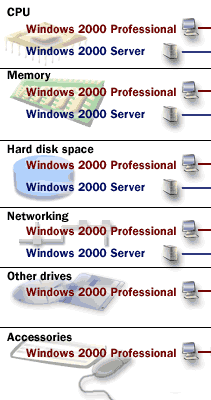
| CPU | Windows Professional: Pentium 133 MHz or higher recommended Windows Server: Pentium 133 MHz or higher recommended |
| Memory | Windows Professional: 64 megabytes (MB) recommended minimum (more memory will improve performance) 4 gigabytes (GB) maximum Windows Server: 256 MB recommended minimum (128 MB supported) 4 GB maximum |
| Hard disk space | Windows Professional: 2 GB hard disk with a minimum of 1 GB of free space Windows Server: 2 GB hard disk with a minimum of 1 GB free space (Additional free hard disk space is required if you are installing over a network) |
| Networking | Windows Professional: Network adapter card Windows Server: One or more network adapter cards |
| Other drives | Windows Professional: CD-ROM drive/ 12X or faster recommended (not required for installing Windows over a network). Ahigh-density 3.5-inch disk drive as drive A, unless the computer supports starting the Setup program from a compact disc or youare installing Windows over a network. |
| Accessories | Windows Professional: Keyboard and mouse or other pointing device |
| Display | Both Windows Professional and Server: Video graphics array (VGA) resolution or higher |
Windows Professional will install with only 32MB of RAM, but this is not recommended for performance reasons.
(HCL) Hardware Compatibility List:
Some software vendors maintain an HCL (Hardware Compatibility List) that specifies which hardware components (processors, graphics cards, etc.) are compatible with their software. When installing such software on Windows, checking the HCL can help ensure you have compatible hardware.
Before you install Windows, verify that your hardware is on the Windows HCL.
Because Microsoft(r) provides tested drivers for only those devices that are listed on the Windows HCL, using hardware that is not listed on the HCL may cause problems during and after installation.
The HCL is available on Microsofts website. Microsoft supports only those devices that are listed on the HCL. If you have hardware that is not on this list, contact the hardware manufacturer to determine if there is a Windows-compliant, manufacturer-supported driver for the component. In the next lesson, disk partition options decision making will be discussed.
Because Microsoft(r) provides tested drivers for only those devices that are listed on the Windows HCL, using hardware that is not listed on the HCL may cause problems during and after installation.
The HCL is available on Microsofts website. Microsoft supports only those devices that are listed on the HCL. If you have hardware that is not on this list, contact the hardware manufacturer to determine if there is a Windows-compliant, manufacturer-supported driver for the component. In the next lesson, disk partition options decision making will be discussed.