| Lesson 11 | Troubleshooting procmail |
| Objective | Troubleshoot procmail. |
Troubleshooting maildrop
Question: What are the steps to troubleshot the mail program known as maildrop>
When troubleshooting the mail program known as maildrop, there are several steps that you can take to identify and resolve issues. Here are the key steps to follow:
By following these steps, you can troubleshoot maildrop and resolve any issues that are preventing mail from being delivered.
When troubleshooting the mail program known as maildrop, there are several steps that you can take to identify and resolve issues. Here are the key steps to follow:
- Check the maildrop configuration: The first step is to review the maildrop configuration file to ensure that it is set up correctly. You can typically find this file in the /etc/mail directory or in the user's home directory. Verify that the configuration file has the correct settings, including the location of the maildir folder and any filters that are being used.
- Check mail logs: The mail log files can provide valuable information on mail delivery issues. Review the mail log files to see if any error messages are being generated when mail is being delivered. These log files are usually located in the /var/log/mail.log or /var/log/maillog directory.
- Test mail delivery: Send a test email to ensure that mail is being delivered. If the email is not being delivered, check the mail queue to see if the message is stuck. The mail queue can be found in the /var/spool/mail directory.
- Check permissions: Ensure that the permissions on the maildir folder are set correctly. The maildir folder should have write permission for the user and the mail group.
- Check for antivirus software: Antivirus software can sometimes interfere with the delivery of mail. Check to see if there is any antivirus software running on the server and disable it temporarily to see if it resolves the issue.
- Check for spam filters: Spam filters can also cause issues with mail delivery. Review any spam filters that are being used and make sure they are configured correctly.
- Check network settings: If mail is not being delivered externally, check the network settings to ensure that the server is properly configured for external mail delivery. Check that the server's DNS settings are correct and that the firewall is not blocking outbound mail traffic.
By following these steps, you can troubleshoot maildrop and resolve any issues that are preventing mail from being delivered.
Troubleshooting procmail
Troubleshooting
procmail can be tricky. There are many steps that email goes through to get from sender to recipient, and any of those steps can be a point of failure. To isolate the problem, follow the following steps:
- Verify that
procmailis installed; make sure that/usr/bin/procmailexists and is executable. - Check that your
procmailconfiguration file is not world-writeable. You can set it to be world-readable withchmod 644 $HOME/.procmailrc. - Explicitly set the
MAILDIR,LOGFILE, andVERBOSEvariables at the top of your procmail configuration. For example:MAILDIR=$HOME/mail LOGFILE=$HOME/procmail-log VERBOSE=on
Ifprocmailexecutes when mail arrives, then a logfile, calledprocmail-logwill be created in your home directory. - Check to make sure that your mail directory, which you specified with the
MAILDIRvariable, exists. - After you send the email, check the logfile to see how
procmailhandled it.
The next lesson concludes this module.
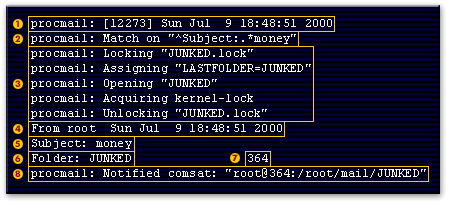 |