Lesson 1
Configuring Client-side Graphical Environment
The X Window System (X11) graphical user interface still exists in Red Hat Linux. It is the underlying graphical infrastructure that allows other graphical user interfaces, such as GNOME and KDE, to run. X11 is not a graphical user interface itself, but rather a way for applications to communicate with a display server and render graphical output.
Red Hat Enterprise Linux 8 uses the X.Org Server 1.20 as its default X11 server. X.Org Server is a free and open-source implementation of the X Window System. It is used by many Linux distributions, including Red Hat Enterprise Linux, Fedora, and Ubuntu.
If you want to use a graphical user interface other than X11, you can install it separately. However, X11 is required for any graphical user interface to run on Red Hat Linux. Here are some of the graphical user interfaces that can be used on Red Hat Linux:

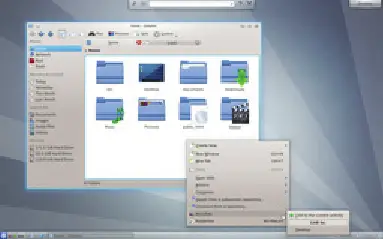
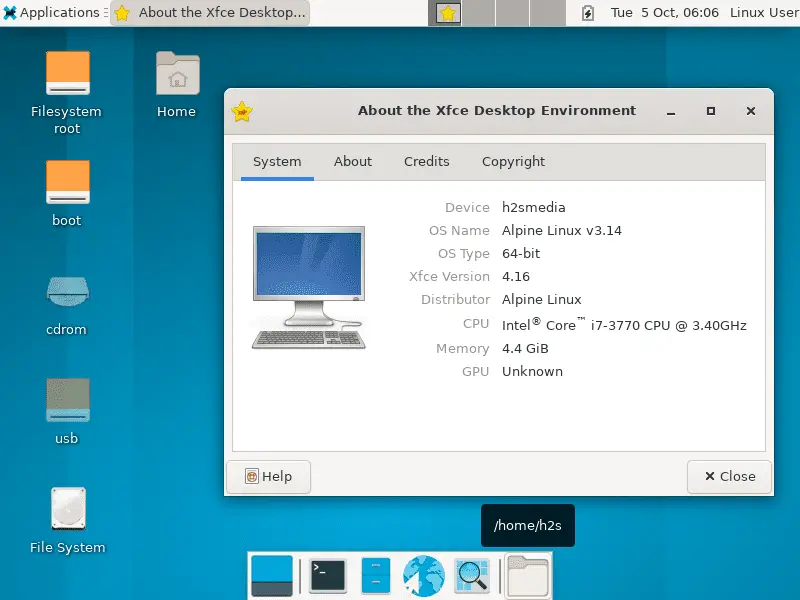
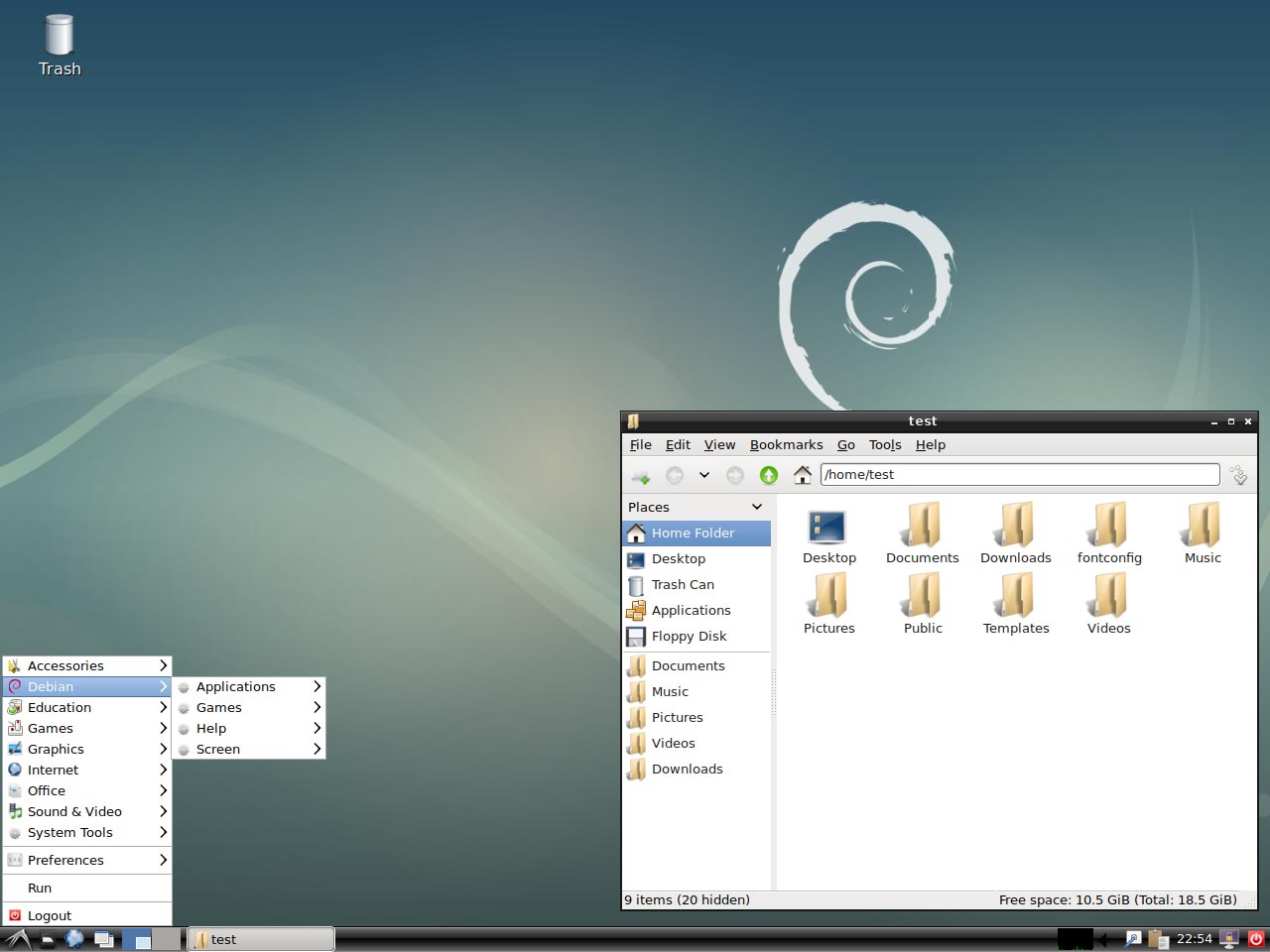
There is abundant opportunity to customize the X Windows System GUI. In Redhat Linux, one can configure everything from the X server's graphical login to the finest details of your window manager's window appearance and behavior. Working with the X server, the window manager allows you to use the interface in an intuitive way. Your choice of window manager determines the GUI's basic behavior, and you may change this behavior through your window manager's configuration. Because of the X Windows System's client/server model, you can configure your display to show remote X clients running on your X server. You can manipulate X windows running on a machine next door or around the world, even over a modem.
Learning objectives
After completing this module, you will be able to:
- Explain how resources are organized into classes
- Use the
.Xdefaultsfile to customize the look and feel of X applications - Use the GNOME Display Manager to manage X sessions
- Explain the need for a window manager to get the most out of X
- List the characteristics of various window managers
- Use the GNOME Control Center to select a window manager
- Run remote X clients on the local machine
- List common X problems and explain how to solve them
Desktop
The desktop is the most personal feature of your computer. The way that icons, menus, panels, and backgrounds are arranged and displayed should make it both easy and pleasant to do your work. With Fedora and RHEL, you have an incredible amount of control over how your desktop behaves and how your desktop is arranged. From the initial login screen to the desktop background and screensaver, the latest version of Fedora is sporting distinctive looks for GNOME, KDE, and Xfce desktops, as well as improved efforts for a similar experience between the desktop environments. GNOME and KDE for the main Linux desktops and which one you should use is largely a matter of preference. For machines with less horsepower, the Xfce desktop can be an excellent choice. With each desktop environment, you can get a full set of desktop applications, features for launching applications, and tools for configuring preferences.
Ad Red Hat Reference