| Lesson 3 | Searching for text in vi |
| Objective | Use vi commands to search for text. |
Searching for text in vi
In this lesson, you will learn how to search for text. The vi editor provides several commands for locating text:
The
The vi program understands regular expression[1] syntax. In vi, search patterns are actually regular expressions. This means you can use metacharacters such as
| Command | Action |
/pattern | Search forward for pattern |
?pattern | Search backward for pattern |
n | Repeat search in the same direction |
N | Repeat search in the opposite direction |
The
/ and ? commands behave somewhat like ex commands, because the / and ? appear on the status line. Also, you must press Enter after typing the pattern. After finding a pattern using the / or ? command, you can use n or N to search for the next occurrence.
The n and N commands are regular vi commands. They take effect immediately, with no need to press Enter.
The vi program understands regular expression[1] syntax. In vi, search patterns are actually regular expressions. This means you can use metacharacters such as
., [ ], *, ^ and $. They have the same meanings as when they are used with grep commands. In vi, regular expressions do not need to be quoted, because vi provides its own environment separate from the shell.
However, you must still type a backslash before a character if you want to disable its meaning as regular expression syntax. For example, use \. to search for an actual period.
The `vi` editor has a wide range of commands. Below is a categorized list of additional common `vi` commands beyond the search ones you've already listed:
1. Movement Commands
2. Insertion Commands
1. Movement Commands
| Command | Action |
|---|---|
h |
Move left |
l |
Move right |
j |
Move down |
k |
Move up |
w |
Move to the beginning of next word |
b |
Move to the beginning of previous word |
e |
Move to the end of current word |
0 |
Move to beginning of the line |
^ |
Move to first non-blank character of line |
$ |
Move to end of line |
G |
Go to the last line of the file |
gg |
Go to the first line of the file |
nG |
Go to line number n |
| Command | Action |
|---|---|
i |
Insert before cursor |
I |
Insert at beginning of line |
a |
Append after cursor |
A |
Append at end of line |
o |
Open a new line below current line |
O |
Open a new line above current line |
3. Deletion and Change
| Command | Action |
|---|---|
x |
Delete character under cursor |
dd |
Delete (cut) current line |
dw |
Delete word |
d$ |
Delete to end of line |
D |
Delete to end of line (same as d$) |
cw |
Change word |
C |
Change to end of line |
r |
Replace single character |
R |
Enter replace mode (overwrite text) |
4. Copy & Paste (Yank & Put)
| Command | Action |
|---|---|
yy |
Yank (copy) current line |
yw |
Yank word |
y$ |
Yank to end of line |
p |
Paste after cursor |
P |
Paste before cursor |
5. Undo and Redo
| Command | Action |
|---|---|
u |
Undo last change |
U |
Undo all changes to the current line |
Ctrl + r |
Redo undone change |
6. Saving and Quitting
| Command | Action |
|---|---|
:w |
Save file |
:q |
Quit vi |
:wq or ZZ |
Save and quit |
:q! |
Quit without saving |
:x |
Save if modified and quit |
7. Visual Mode
| Command | Action |
|---|---|
v |
Start visual mode (character-wise) |
V |
Visual line mode |
Ctrl + v |
Visual block mode |
8. Miscellaneous
| Command | Action |
|---|---|
. |
Repeat last change |
:set number |
Show line numbers |
:set nonumber |
Hide line numbers |
:syntax on |
Enable syntax highlighting |
:!command |
Execute external shell command |
Design of Unix OS
The following series of images demonstrates text searches in vi:
Searching for text using ?, /, n, and N
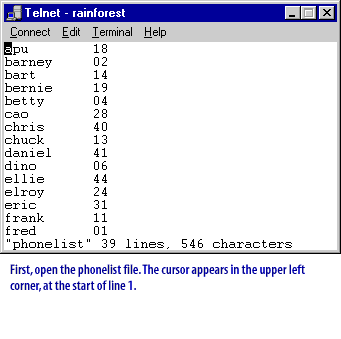
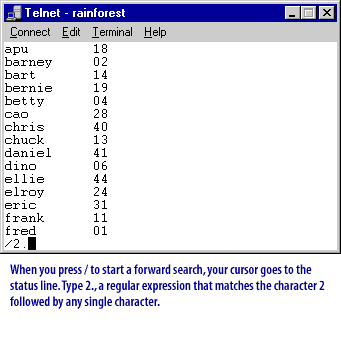
Here is the output displayed in the console:
apu 18 barney 02 bart 14 bernie 19 betty 04 cao 28 chris 40 chuck 13 daniel 41 dino 06 ellie 44 elroy 24 eric 31 frank 11 fred 01 /2.
Explanation:
- The last line
/2.indicates that the user is performing a forward search using thevieditor. - The regular expression
/2.will match any line where "2" is followed by any single character, such as28,24, or20.
When you press/ to start a forward search, your cursor goes to the status line.
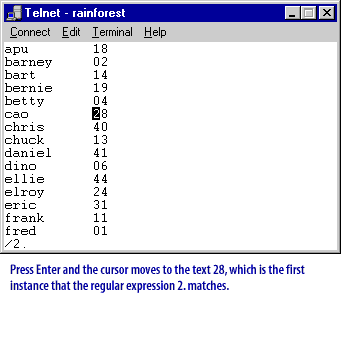
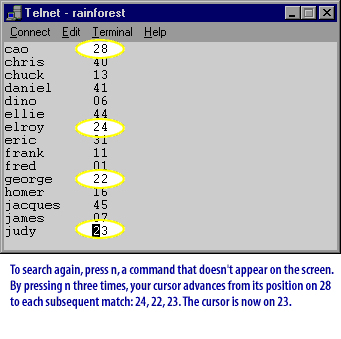
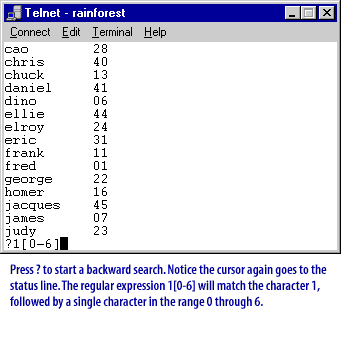
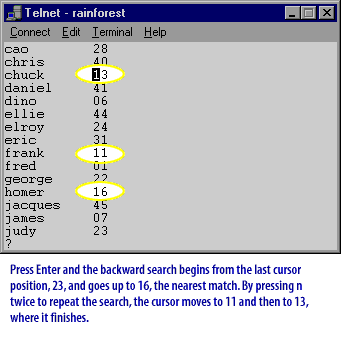
In the next lesson, you will learn how to use the
:ab command to abbreviate text. Searching Text in vi- Exercise
Click the Exercise link below to practice finding text in vi.
Searching Text in vi - Exercise
Searching Text in vi - Exercise
[1]: regular expression: A regular expression describes a pattern using literal characters and optional metacharacters known as regular expression syntax.