| Lesson 4 | Creating text abbreviations |
| Objective | Use the :ab command to abbreviate text. |
Creating text abbreviations for vi in UNIX
In the `vi` editor (and its enhanced version `vim`), the `:ab` (short for abbreviate) command lets you define custom text abbreviations. When you type a short word and then press a non-keyword character (like space or Enter), `vi` expands it to a longer phrase or command.
🔹 Syntax
✅ Example Usage
Now, in insert mode, when you type:
…it automatically becomes:
🔹 View All Abbreviations
To list all defined abbreviations:
🔹Remove an Abbreviation
To remove a specific abbreviation:
🔹 Use Case in UNIX Editing
Let’s say you're often editing configuration files and need to repeatedly type:
You could define:
Now typing `ep␣` in insert mode will expand the abbreviation automatically.
🔹 Syntax
:ab abbr full_form
abbris the short abbreviation.full_formis what it expands to.
✅ Example Usage
:ab hw Hello, world!
Now, in insert mode, when you type:
hw␣
…it automatically becomes:
Hello, world!
🔹 View All Abbreviations
To list all defined abbreviations:
:ab
🔹Remove an Abbreviation
To remove a specific abbreviation:
:unab hw
🔹 Use Case in UNIX Editing
Let’s say you're often editing configuration files and need to repeatedly type:
export PATH=$PATH:/usr/local/bin
You could define:
:ab ep export PATH=$PATH:/usr/local/bin
Now typing `ep␣` in insert mode will expand the abbreviation automatically.
Because editing can be repetitive, you may find yourself typing common phrases over and over again. For example, I sing in a quartet named Town Square Harmonizers, but it is inconvenient to constantly type our name in a file. I can avoid repeatedly typing the name if I use the
From now on, whenever I am in text mode and I type the 'word'
The following series of imagesshows some examples of text abbreviations:
:ab command to save a sequence of text as an abbreviation, like this:
:ab tsh Town Square Harmonizers
From now on, whenever I am in text mode and I type the 'word'
tsh, vi automatically expands it to Town Square Harmonizers. I say 'word' because abbreviations are not expanded until you type them as you would a regular word--with a space or punctuation mark after the abbreviation. The table below shows the general form of the related abbreviation commands:
| Command | Description |
:ab short long | Define short as an abbreviation for long |
:ab | List your currently defined abbreviations |
:unab short | Turn off the definition for short |
The following series of imagesshows some examples of text abbreviations:
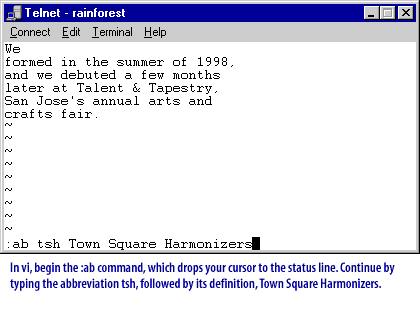
We formed in the summer of 1998, and we debuted a few months later at Talent & Tapestry, San Jose's annual arts and crafts fair. ~ ~ ~ ~ ~ ~ :ab tsh Town Square Harmonizers
Summary:
- The user has typed a paragraph of text in `vi`.
- At the bottom, the `:ab` command is being entered:
:ab tsh Town Square Harmonizers
This defines an abbreviation so that typing `tsh` in insert mode will automatically expand to `Town Square Harmonizers` when followed by a space or punctuation.
In vi, begin the :ab command, which drops your cursor to the status line. Continue by typing the abbreviation tsh, followed by its definition, Town Square Harmonizers.
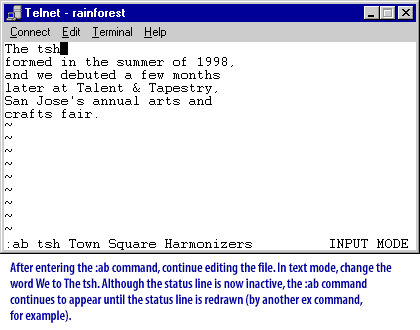
Although the status line is now inactive, the ab: command continues to appear until the status line is redrawn ( by another ex command, for example)
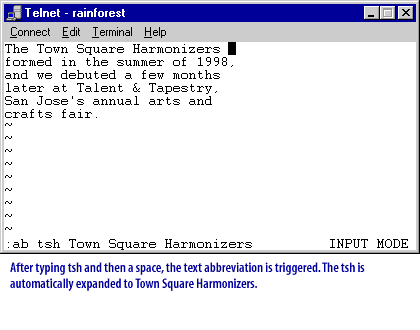
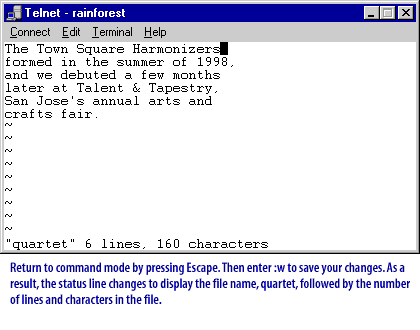
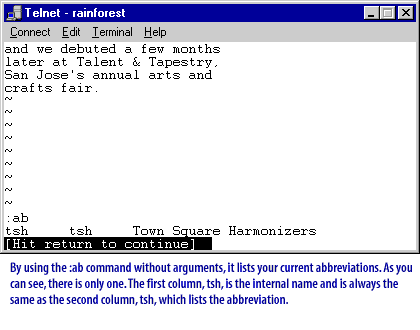
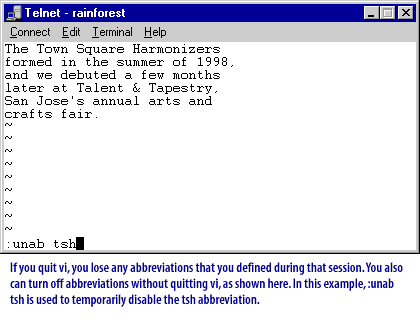
In the next lesson, you will learn how to create keyboard macros with the
:map command.