| Lesson 2 | More options for listing files |
| Objective | List files using the ls command. |
More Options for listing Files using Unix
You already should be familiar with two of the
ls command’s more useful options:
-l, which displays the listing in long format-F, which flags directory names with a trailing slash (/).
ls options: -a, -d, and -R.
Listing hidden files
Listing a Directory Tree
Directories often contain other directories, which in turn can contain their own subdirectories, and so on down the file hierarchy.
UNIX lets you display a directory tree all at once by using the
ls -R command. The -R option produces a recursive listing [1]. That is, ls descends each subdirectory, listing the contents until the bottom of the hierarchy is reached.
Listing a directory name
Normally, when you specify a directory name with
But if you want to display the directory itself, use the
ls, you see the contents of the directory.But if you want to display the directory itself, use the
-d option. The following Slide Show shows how to use the -a, -R, and -d options.
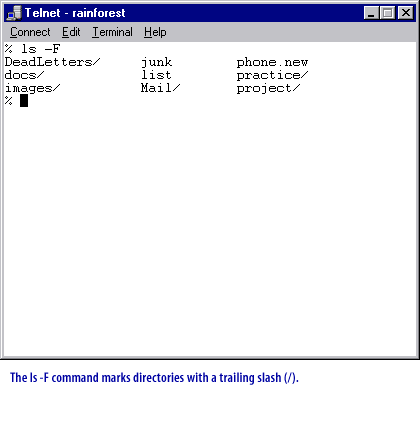
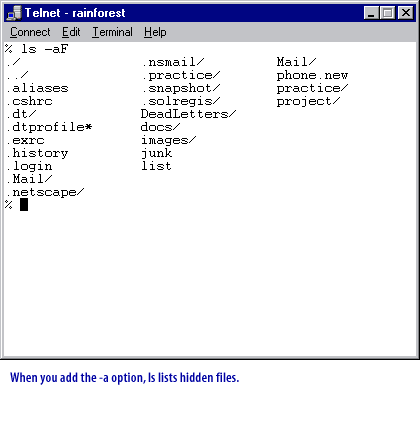
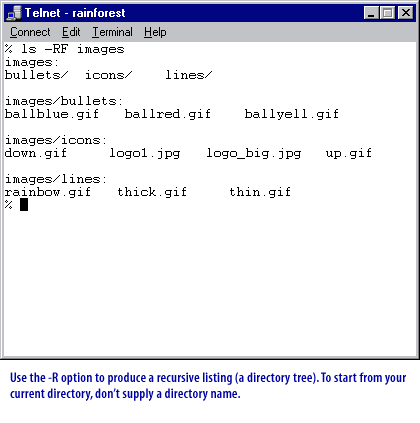
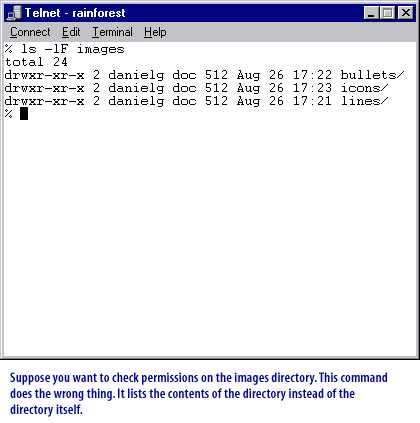
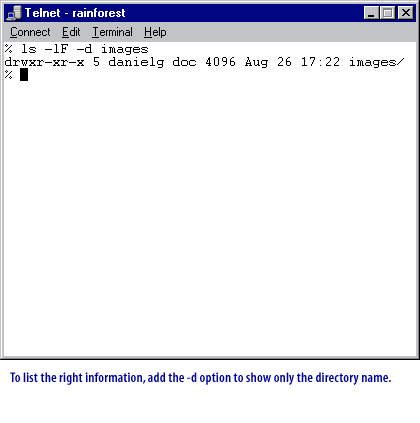
Using options with ls in Unix
dir dir [options] [file]List directory contents. dir is equivalent to the command
ls -C -b(list files in columns, sorted vertically, special characters escaped) and it takes the same arguments as ls. This is an alternate invocation of the ls command and is provided for the convenience of those converting from Microsoft Windows and the DOS shell.
In the next lesson, copying directories by using the
-r option of the cp command will be discussed.
[1]
recursive listing: A recursive listing of a directory is one that repeatedly displays all subdirectories down the hierarchy, until the last level of the directory tree is reached.