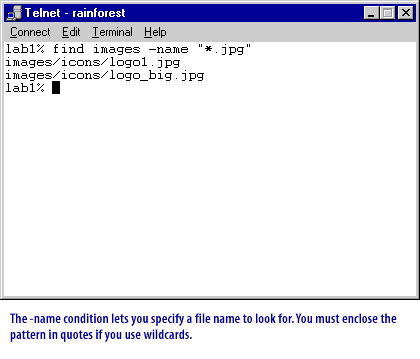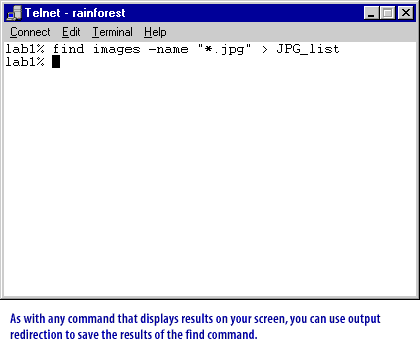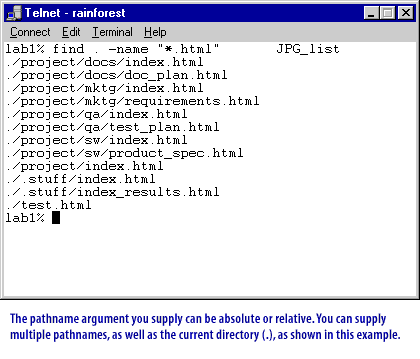Using the find command in Unix
find is a command-line utility that searches through one or more directory trees of a file system, locates files based on some user-specified criteria and applies a user-specified action on each matched file.
The possible search criteria include a pattern to match against the file name or a time range to match against the modification time or access time of the file. By default,
The possible search criteria include a pattern to match against the file name or a time range to match against the modification time or access time of the file. By default,
find returns a list of all files below the current working directory. The related locate programs use a database of indexed files obtained through find to provide a faster method of searching the entire filesystem for files by name.

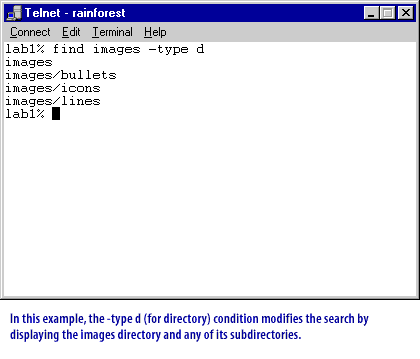
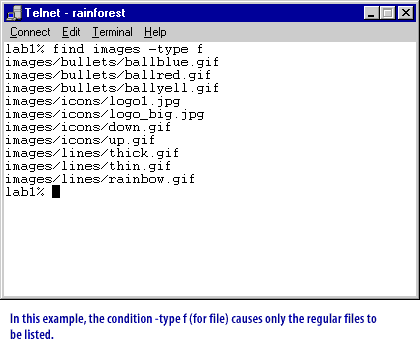
Unix OS Concepts