| Lesson 6 | The mount command |
| Objective | Examine the output of the mount command to determine where physical devices reside. |
Linux mount command output and where physical devices reside
Are you new to Unix and wondering how to find the physical location of devices on your system? The answer lies in the output of the mount command. However, this can be a bit tricky for beginners. In this guide, we'll explain how to examine the output of the mount command to determine where physical devices reside on a Unix system. By the end of this article, you'll be able to easily identify the physical location of any device on your Unix system.
What is the mount command in Unix
The
Question: How do I examine the output of the mount command to determine where physical devices reside?
Before we dive into examining the output of the mount command, let's first understand what it is and what it does. The mount command is used to mount a file system onto a directory. This allows the contents of the file system to be accessed via the directory. In other words, when you mount a file system, you make it available for use.
mount command will show the current structure of the filesystem.
Question: How do I examine the output of the mount command to determine where physical devices reside?
Before we dive into examining the output of the mount command, let's first understand what it is and what it does. The mount command is used to mount a file system onto a directory. This allows the contents of the file system to be accessed via the directory. In other words, when you mount a file system, you make it available for use.
How do I use the mount command?
To use the mount command, you need to specify two things: the file system to be mounted and the directory where it should be mounted. The basic syntax for the mount command is as follows:mount [options] device directory
Here, "device" refers to the physical or virtual device that contains the file system to be mounted. For example, if you want to mount a USB drive, the device would be something like "/dev/sdb1". "Directory" refers to the location where the file system should be mounted. For example, "/mnt/usb".
How does the mount command output help determine the physical location of devices?
When you run the mount command, it displays a list of all the mounted file systems on your Unix system. This list includes the device name, the mount point, and other information such as the file system type and mount options. By examining this output, you can determine the physical location of the device associated with each file system.
What information should I look for in the mount command output?
To determine the physical location of a device, you need to look for the device name in the mount command output. This device name will usually start with "/dev/" followed by a letter or number. For example, "/dev/sda1" or "/dev/hda1". Once you have identified the device name, you can use it to determine the physical location of the device.
How do I determine the physical location of a device using the device name?
To determine the physical location of a device, you need to know the device type (e.g. hard disk, USB drive, CD/DVD drive, etc.) and the physical interface it uses to connect to the system (e.g. SATA, USB, SCSI, etc.). This information can be obtained from the device name itself.
For example, a device name starting with "/dev/sd" usually indicates a SATA hard disk or SSD, while a device name starting with "/dev/hd" indicates an IDE or SCSI hard disk. Similarly, a device name starting with "/dev/sr" usually indicates a CD/DVD drive.
Once you know the device type and interface, you can use tools such as "lshw" or "lsusb" to determine the physical location of the device. For example, if you have identified a USB device with the device name "/dev/sdb1", you can run the following
Linux
Consider the following example, taken from a simple Linux installation:/sbin/mount /dev/hda1 on / type ext2 (rw) /dev/hda3 on /home type ext2 (rw)
This output from the
mount command means that the physical device (named by its special filename) on the left is attached to the specified directory. In this instance, the first partition on the first IDE drive (/dev/hda1) is mounted at /, whereas partition 3 is mounted on /home. Both of these partitions hold ext2 filesystems, and both are mounted read-write (rw). It is important to understand that, on this machine, the directory /home/jeremy, which is a subdirectory of /home, resides on the partition /dev/hda3, whereas /usr/bin resides on /dev/hda1.
Solaris Output
The following output, from a larger, Solaris machine, contains similar information:
View the diagram below to see the output of the
mount command on a Solaris machine.
The Solaris mount command output
View the image below to see this image in a new window.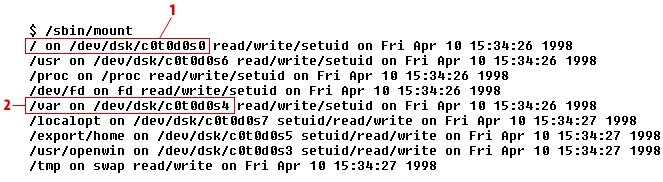
- The root filesystem is on the device /dev/dsk/c0t0d0s0, which under the standard naming conventions is SCSI controller 0, target 0, device 0, partition 0.
- The directory /var is located on /dev/dsk/c0t0d0s4, or SCSI controller 0, target 0, device 0, partition 4.