| Lesson 3 | Determining the version of UNIX |
| Objective | Version of UNIX is installed. |
Determine Version of UNIX installed on your System
Here are the three different ways you can determine which version of UNIX you are using.
The following series of images below uses a Linux example, but the concepts are the same for all UNIX systems.
The following series of images below uses a Linux example, but the concepts are the same for all UNIX systems.
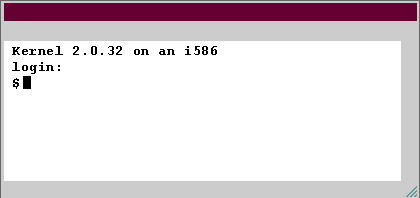
On many systems, this pre-login message is simply the contents of the file /etc/issue.
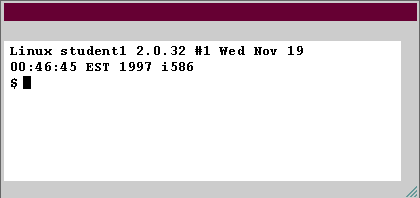
You can modify this header by editing the file /etc/motd.
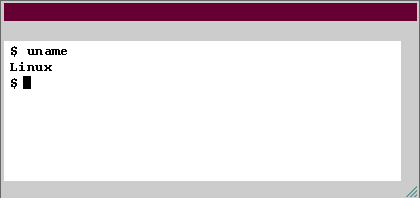
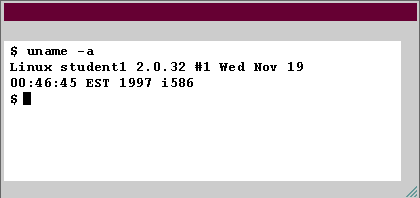

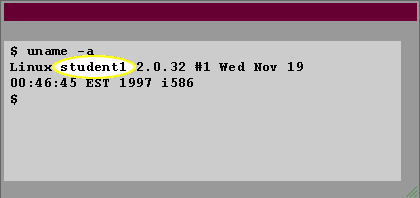
Unix System Admin
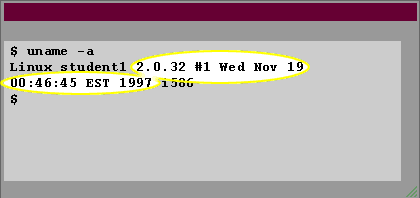
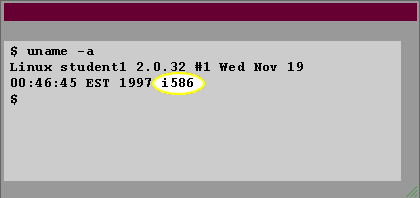
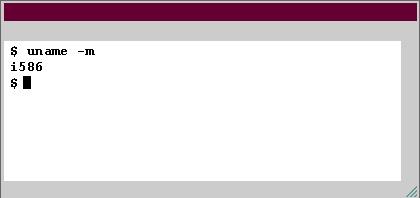
The -m option gives you just the machine type.
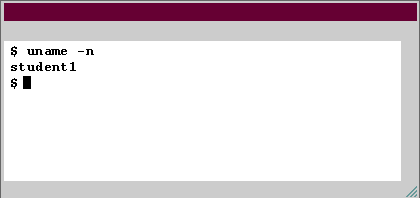
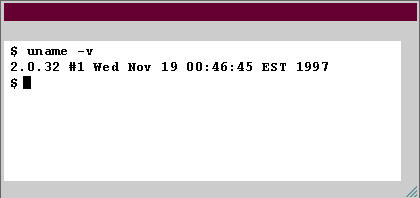
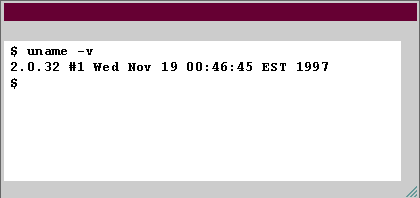
- Pre-login banner: Most unix systems announce themselves with a banner before the login process.
- Post-login banner: Many systems identify themselves following login with a header message describing the system.
- uname command: Finally, most versions of UNIX offer the uname command, which identifies the operating system.
- -a option of the uname command displays all the information about the machine type and operating system version.
- The output from the uname -a command has the following components: 1) The name of the operating system.
- Second Component 2) name of the machine
- Third Component: 3) Version of the operating system
- Fourth component from the uname -a command. 4) The machine processor type
- The -a option means all, but the various parts of the uname output can be extracted with other options. The -m option gives you just the machine type.
- The -n option gives you just the machine name
- The -v command give you just the operation
- Now the cursor is not blinking
How can I tell what version of Linux I am using?
Often times I will ssh into a new client's box to make changes to their website configuration without knowing much about the server configuration.
I have seen a few ways to get information about the system you are using, but are there some standard commands to tell me what version of unix/linux I'm on and basic system information (like if it is a 64 bit system or not). Basically if you just logged into a box and didn't know anything about it, what things would you check out and what commands would you use to do it?
Unix Operating System
I have seen a few ways to get information about the system you are using, but are there some standard commands to tell me what version of unix/linux I'm on and basic system information (like if it is a 64 bit system or not). Basically if you just logged into a box and didn't know anything about it, what things would you check out and what commands would you use to do it?
motd
The motd in /etc/motd stands for "Message of the day." As system administrator, you can modify this file to communicate information to all system users.
Just edit the file using a text editor. You will need to be superuser[1] to have enough permissions to modify it. We will discuss becoming a superuser later in this module. You can modify /etc/issue, too. The
Just edit the file using a text editor. You will need to be superuser[1] to have enough permissions to modify it. We will discuss becoming a superuser later in this module. You can modify /etc/issue, too. The
uname command can be extremely useful when writing shell programs that have to run on different UNIX versions. It provides a method for automatic detection of the operating system type.
[1]superuser: A special user account that has root privileges. You can become a superuser by typing the su command without arguments and giving the system's root password.