Creating Filesystem using Linux
After the simulation has finished loading, click the Start Simulation button to begin creating a new filesystem using Linux.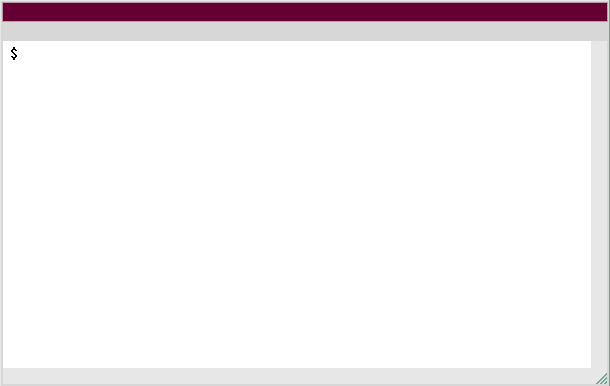
1) Create Filesystem 1
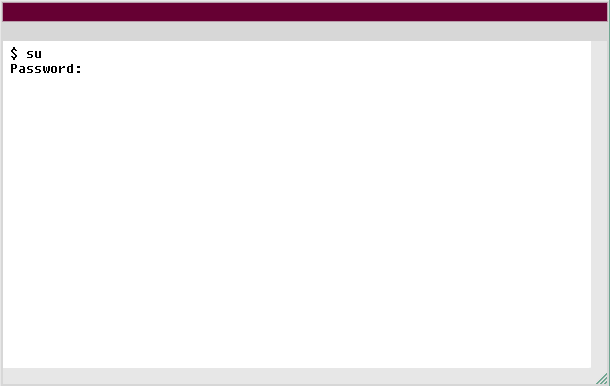
2) Create Filesystem 2
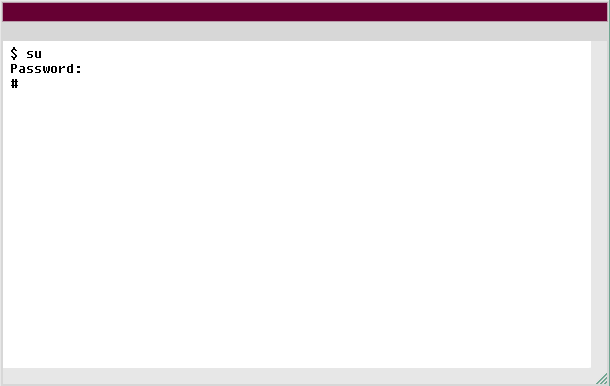
3) Create Filesystem 3
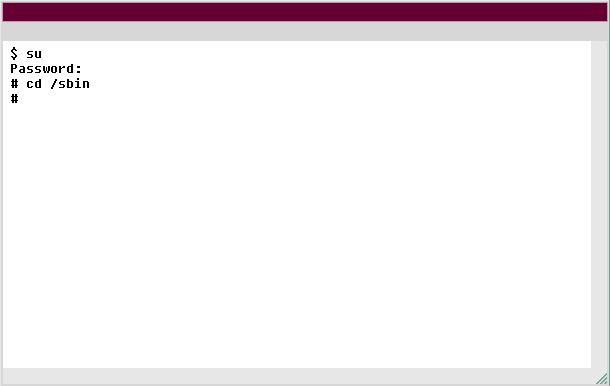
4) Create Filesystem 4
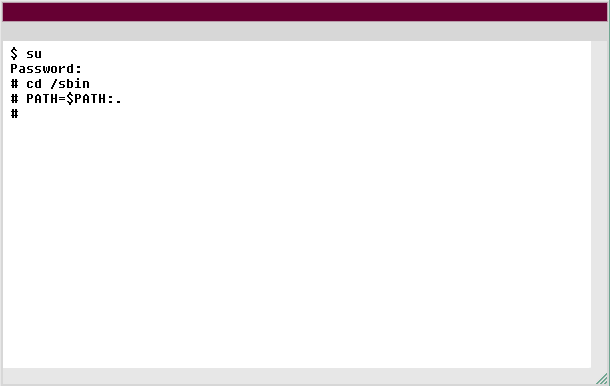
5) Create Filesystem 5
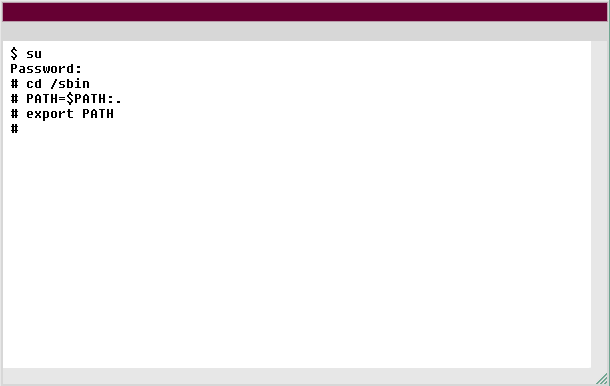
6) Create Filesystem 6
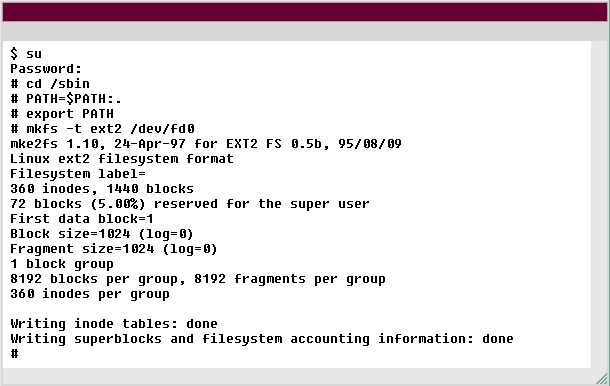
7) Create Filesystem 7
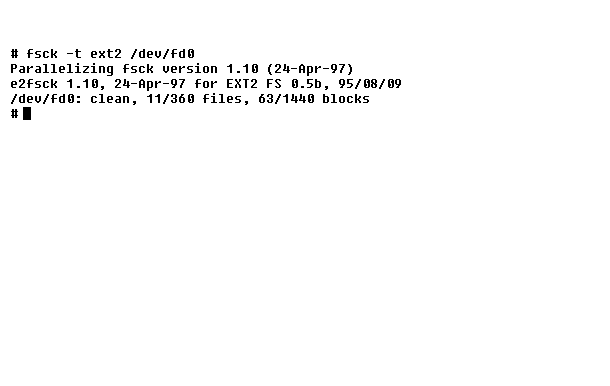
8) Create Filesystem 8
What are the steps for creating a File System in Unix?
Creating a file system in Unix typically involves the following steps:
These are the general steps involved in creating a file system in Unix. The specific commands and options may vary depending on the version of Unix and the file system type you are using.
- Partitioning the Disk: First, you need to partition the disk using a disk partitioning tool such as fdisk or parted. This involves dividing the disk into one or more partitions, which will be used to hold the file system.
- Creating a File System: Once the partitioning is done, you need to create a file system on each partition using a tool such as mkfs. This step involves setting up the basic structure of the file system, including creating a superblock, an inode table, and data blocks.
- Mounting the File System: After creating the file system, you need to mount it to a directory in the file system hierarchy using the mount command. This will make the files and directories stored in the file system accessible to the system and users.
- Configuring File System Properties: You may need to configure various properties of the file system, such as permissions, ownership, and quotas, depending on your requirements.
- Automounting the File System: To ensure that the file system is automatically mounted on system startup, you may need to edit the /etc/fstab file and add an entry for the file system.
These are the general steps involved in creating a file system in Unix. The specific commands and options may vary depending on the version of Unix and the file system type you are using.
- Assume that you have already entered a floppy disk into the drive bay. Before you can create a new file system, you must first assert root privileges. Type the |||(S7)su|||(S0) command to do this.
- Assert root priveleges
- su
- The command you have entered is incorrect. Please check the instructions and try again.
- Enter |||(S1)rootpass|||(S0) as your password
- Password
- rootpass
- The command you have entered is incorrect. Please check the instructions and try again
- Change to the /sbin directory.
- Change directory
- cd /sbin
- Type cd /sbin to change to the /sbin directory.
- Before you can use the |||(S7)mkfs|||(S0) command, you must set the path for the /sbin directory. Type |||(S1)PATH=$PATH:.|||(S0) to accomplish this.
- Set path
- PATH=$PATH:.
- The command you have entered is incorrect. Please check the instructions and try again.
- Export this path to a system-wide variable.
- Export path
- export PATH
- Type export PATH to export the path to a system-wide variable.
- Now, use the mkfs command to create an ext2 file system for your floppy disk (fd0). Use the -t option to specify the type of filesystem. Type mkfs -t ext2 /dev/fd0
- Create filesystem
- mkfs -t ext2 /dev/fd0
- The command you have entered is incorrect. Please check the instructions and try again.
- Verify that the file system is internally consistent. Use the fsck command.
- fsck -t ext2 /dev/fd0
- Verify
- Type fsck -t ext2 /dev/fd0
- Notice that the disk has 1440 blocks. This equals 1.440 MB of space. This is the end of the simulation. Click the Exit button.